Difference between revisions of "Guide to construction"
(→Tables/Reinforced Table: Can use screwdriver to partly disassemble a table. Must use non-help intent.) |
m (→Firelock: It is plasteel, not 'Reinforced Metal'.) |
||
| (36 intermediate revisions by 5 users not shown) | |||
| Line 85: | Line 85: | ||
*[[#Door|Iron Door]] (20 sheets) | *[[#Door|Iron Door]] (20 sheets) | ||
*Floodlight frame (5 sheets) | *Floodlight frame (5 sheets) | ||
| + | *Voting box (15 sheets) | ||
| + | *[[File:Pestle.png]] Pestle{{anchor|Pestle}} (1 sheet). Use with [[#Mortar|mortar]] for [[Guide_to_Ghetto_Chemistry|ghetto]] grinding. | ||
| + | *Chair (1 metal sheet) | ||
| + | *Toilet (1 metal sheet) | ||
| + | *Sink (1 metal sheet) | ||
<br>'''Other things you can do with Metal:''' | <br>'''Other things you can do with Metal:''' | ||
| Line 131: | Line 136: | ||
<br>'''How to produce Glass:''' | <br>'''How to produce Glass:''' | ||
| − | Smelt sand at the [[Mining#The_Ores|Mining]] furnace, or smelt Glass shards with a [[Welding Tool]] to reform them into Glass sheets. | + | Smelt sand at the [[Machines#Ore_Redemption_Machine|Ore Redemption Machine]], or the [[Mining#The_Ores|Mining]] furnace, or smelt Glass shards with a [[Welding Tool]] to reform them into Glass sheets. |
<br>'''How to produce Reinforced Glass:''' | <br>'''How to produce Reinforced Glass:''' | ||
Use <font color='gray'>'''rods'''</font> on <font color='blue'>'''glass'''</font> | Use <font color='gray'>'''rods'''</font> on <font color='blue'>'''glass'''</font> | ||
| + | }} | ||
| + | |||
| + | |||
| + | === Plasma === | ||
| + | {{anchor|Plasma}}{{anchor|Plasma Sheet}} | ||
| + | {{Item | ||
| + | |bgcolor1 = #FFEE88 | ||
| + | |bgcolor2 = #FFDD66 | ||
| + | |name = Plasma | ||
| + | |image = Plasma_sheet.png | ||
| + | |foundin = From mining and some other sources. | ||
| + | |usedfor = Making a few products, burning down the station, or used in a departmental Protolathe/Techfab | ||
| + | |strategy = Hold in active hand and activate it to start constructing | ||
| + | |description = '''Things you can make by having Plasma sheets in your hand and activating them:''' | ||
| + | *Plasma door (10 plasma sheets) | ||
| + | *4x plasma tiles (1 plasma sheet) | ||
| + | *Scientist Statue (5 plasma sheets) | ||
| + | |||
| + | <br>'''Some other things you can do with Plasma:''' | ||
| + | *Light it on fire with a lighter to turn it into burning gas. | ||
| + | *Grind it for liquid plasma, useful for a large number of things, such as [[Guide_to_xenobiology#Plasma|xenobiology]]. | ||
| + | *Insert into a Protolath/Techfab. Some products need this material. | ||
| + | |||
| + | <br>'''How to produce Plasma:''' | ||
| + | Smelt plasma ore in the [[Machines#Ore_Redemption_Machine|Ore Redemption Machine]] or [[Mining#The_Ores|Mining]] furnace. | ||
}} | }} | ||
| Line 154: | Line 184: | ||
*[[#AI Core|AI core]] (4 sheets) | *[[#AI Core|AI core]] (4 sheets) | ||
*[[#Bomb Assembly|Bomb Assembly]] (10 sheets) | *[[#Bomb Assembly|Bomb Assembly]] (10 sheets) | ||
| − | * | + | *Airlock Assemblies |
| + | **High security airlock assembly (4 plasteel sheets) | ||
| + | **Vault door assembly (6 plasteel sheets) | ||
| + | |||
<br>'''Other things you can do with Plasteel:''' | <br>'''Other things you can do with Plasteel:''' | ||
*[[Reinforced walls|Reinforcing, repairing and finalizing walls]] (2 sheets) | *[[Reinforced walls|Reinforcing, repairing and finalizing walls]] (2 sheets) | ||
| Line 162: | Line 195: | ||
<br>'''How to produce Plasteel:''' | <br>'''How to produce Plasteel:''' | ||
| − | Smelt a combination of iron ore and plasma ore in the Ore Redemption Machine or [[Mining#The_Ores|Mining]] furnace. | + | Smelt a combination of iron ore and plasma ore in the [[Machines#Ore_Redemption_Machine|Ore Redemption Machine]] or [[Mining#The_Ores|Mining]] furnace. |
}} | }} | ||
| Line 213: | Line 246: | ||
<br>'''How to produce Floor Tiles:''' | <br>'''How to produce Floor Tiles:''' | ||
| + | Use [[#Metal|metal]] or almost any other material and click "4x floor tiles" (makes 4 floor tiles). | ||
| + | }} | ||
| − | + | === Silver === | |
| + | {{anchor|Silver}}{{anchor|Silver Bar}} | ||
| + | {{Item | ||
| + | |bgcolor1 = #FFEE88 | ||
| + | |bgcolor2 = #FFDD66 | ||
| + | |name = Silver | ||
| + | |image = Silver_bar.png | ||
| + | |foundin = From mining. | ||
| + | |usedfor = Making a few products, or used in a departmental Protolathe/Techfab | ||
| + | |strategy = Hold in active hand and activate it to start constructing | ||
| + | |description = '''Things you can make by having silver bars in your hand and activating them:''' | ||
| + | *Silver door (10 silver bars) | ||
| + | *4x silver tiles (1 silver bar) | ||
| + | *Med Officer Statue (5 silver bars) | ||
| + | *Janitor Statue (5 silver bars) | ||
| + | *Sec Officer Statue (5 silver bars) | ||
| + | *Sec Borg Statue (5 silver bars) | ||
| + | *Med Borg Statue (5 silver bars) | ||
| + | |||
| + | <br>'''Some other things you can do with Silver:''' | ||
| + | *Insert into a Protolath/Techfab. Some products need this material. | ||
| + | *[[#Tables|Operating table]] [[File:OpTable.gif]] | ||
| + | |||
| + | <br>'''How to produce Silver:''' | ||
| + | Smelt silver ore in the [[Machines#Ore_Redemption_Machine|Ore Redemption Machine]] or [[Mining#The_Ores|Mining]] furnace. | ||
}} | }} | ||
| − | === | + | |
| − | {{anchor| | + | === Gold === |
| + | {{anchor|Gold}}{{anchor|Gold Bar}} | ||
{{Item | {{Item | ||
|bgcolor1 = #FFEE88 | |bgcolor1 = #FFEE88 | ||
|bgcolor2 = #FFDD66 | |bgcolor2 = #FFDD66 | ||
| − | |name = | + | |name = Gold |
| − | |image = | + | |image = Gold_bar.png |
| − | |foundin = | + | |foundin = From mining. |
| − | |usedfor = | + | |usedfor = Making a few products, or used in a departmental Protolathe/Techfab |
|strategy = Hold in active hand and activate it to start constructing | |strategy = Hold in active hand and activate it to start constructing | ||
| − | |description = '''Things you can make by having | + | |description = '''Things you can make by having Gold bars in your hand and activating them:''' |
| − | * | + | *Golden door (10 gold bars) |
| − | * | + | *4x gold tiles (1 gold bar) |
| − | * | + | *HoS Statue (5 gold bars) |
| − | * | + | *HoP Statue (5 gold bars) |
| − | * | + | *CE Statue (5 gold bars) |
| − | * | + | *RD Statue (5 gold bars) |
| − | * | + | *Simple Crown (5 gold bars) |
| − | * | + | *CMO Statue (5 gold bars) |
| − | * | + | |
| − | + | <br>'''Some other things you can do with Gold:''' | |
| − | + | *Insert into a Protolath/Techfab. Some products need this material. | |
| − | + | ||
| − | + | <br>'''How to produce Gold:''' | |
| − | + | Smelt gold ore in the [[Machines#Ore_Redemption_Machine|Ore Redemption Machine]] or [[Mining#The_Ores|Mining]] furnace. | |
| − | + | }} | |
| − | + | ||
| − | + | ||
| − | + | === Uranium === | |
| − | * | + | {{anchor|Uranium}}{{anchor|Uranium Sheet}} |
| − | * | + | {{Item |
| − | * | + | |bgcolor1 = #FFEE88 |
| − | * | + | |bgcolor2 = #FFDD66 |
| − | * | + | |name = Uranium |
| − | + | |image = Uranium_sheet.png | |
| − | + | |foundin = From mining. | |
| − | + | |usedfor = Making a few products, or used in a departmental Protolathe/Techfab | |
| − | + | |strategy = Hold in active hand and activate it to start constructing | |
| − | * | + | |description = '''Things you can make by having Uranium sheets in your hand and activating them:''' |
| − | + | *Uranium door (10 uranium sheets) | |
| − | <br>''' | + | *4x uranium tiles (1 uranium sheet) |
| + | *Nuke Statue (5 uranium sheets) | ||
| + | *Engineer Statue (5 uranium sheets) | ||
| + | May cause tiny amounts of radiation when constructing stuff with it. <br> | ||
| + | <br>'''Some other things you can do with Uranium:''' | ||
| + | *Insert into a Protolath/Techfab. Some products need this material. | ||
| + | |||
| + | |||
| + | <br>'''How to produce Uranium:''' | ||
| + | Smelt gold ore in the [[Machines#Ore_Redemption_Machine|Ore Redemption Machine]] or [[Mining#The_Ores|Mining]] furnace. | ||
| + | }} | ||
| + | |||
| + | |||
| + | === Titanium === | ||
| + | {{anchor|Titanium}} | ||
| + | {{Item | ||
| + | |bgcolor1 = #FFEE88 | ||
| + | |bgcolor2 = #FFDD66 | ||
| + | |name = Titanium | ||
| + | |image = Titanium_sheet.png | ||
| + | |foundin = From mining. | ||
| + | |usedfor = Used in a departmental Protolathe/Techfab and in [[Robotics]] | ||
| + | |strategy = Hold in active hand and activate it to start constructing | ||
| + | |description = '''Things you can make by having Titanium sheets in your hand and activating them:''' | ||
| + | *4x titanium tiles (1 titanium sheet) | ||
| + | |||
| + | <br>'''Some other things you can do with Titanium:''' | ||
| + | *Insert into a Protolath/Techfab. Some products need this material. | ||
| + | *Insert into an exosuit fabricator. Roboticists need this for [[Guide_to_robotics#Exosuit_operation_and_maintenance|mechs]]. | ||
| − | + | <br>'''How to produce Titanium:''' | |
| + | Smelt Titanium ore in the [[Machines#Ore_Redemption_Machine|Ore Redemption Machine]] or [[Mining#The_Ores|Mining]] furnace. | ||
}} | }} | ||
| − | === | + | |
| − | {{anchor| | + | === Diamond === |
| + | {{anchor|Diamond}} | ||
{{Item | {{Item | ||
| − | |bgcolor1 = #FFEE88 | + | |bgcolor1 = #FFEE88 |
| − | |bgcolor2 = #FFDD66 | + | |bgcolor2 = #FFDD66 |
| − | |name = | + | |name = Diamond |
| − | |image = | + | |image = Diamond.png |
| − | |foundin = | + | |foundin = From mining. |
| − | |usedfor = Making | + | |usedfor = Making a few products, or used in a departmental Protolathe/Techfab |
| − | |strategy = Hold in active hand and | + | |strategy = Hold in active hand and activate it to start constructing |
| − | |description = '''Things you can make by having | + | |description = '''Things you can make by having Diamonds in your hand and activating them:''' |
| − | * | + | *Diamond door (10 diamonds) |
| − | * | + | *4x diamond tiles (1 diamond) |
| − | * | + | *Captain Statue (5 diamonds) |
| − | + | *AI Hologram Statue (5 diamonds) | |
| − | * | + | *AI Core Statue (5 diamonds) |
| − | * | ||
| − | |||
| − | |||
| − | <br>''' | + | <br>'''Some other things you can do with Diamond:''' |
| − | + | *Insert into a Protolath/Techfab. Some products need this material. | |
| − | |||
| − | |||
| − | |||
| − | |||
| − | |||
| − | |||
| + | <br>'''How to produce Diamond:''' | ||
| + | Smelt diamond ore in the [[Machines#Ore_Redemption_Machine|Ore Redemption Machine]] or [[Mining#The_Ores|Mining]] furnace. | ||
}} | }} | ||
| − | === | + | === Bananium === |
| − | {{anchor| | + | {{anchor|Bananium Sheet}} |
{{Item | {{Item | ||
| − | |bgcolor1 = #FFEE88 | + | |bgcolor1 = #FFEE88 |
| − | |bgcolor2 = #FFDD66 | + | |bgcolor2 = #FFDD66 |
| − | |name = | + | |name = Bananium |
| − | |image = | + | |image = Bananiumdone.png |
| − | |foundin = | + | |foundin = Ruins in space, on Lavaland or in Xenobio |
| − | |usedfor = | + | |usedfor = Making a few clown related products, or used in a departmental Protolathe/Techfab |
| − | |strategy = Hold in active hand and | + | |strategy = Hold in active hand and activate it to start constructing |
| − | |description = | + | |description = '''Things you can make by having Bananium sheets in your hand and activating them:''' |
| − | '''Things you can make by having | + | *4x bananium tiles (1 bananium sheet) |
| − | * | + | *Clown Statue (5 bananium sheets) |
| − | + | ||
| − | + | <br>'''Some other things you can do with Bananium:''' | |
| − | + | *Insert into a Protolath/Techfab. Some products need this material, such as the air horn. | |
| − | + | *Insert into an exosuit fabricator. Roboticists need this to make the [[Guide_to_robotics#Exosuit_operation_and_maintenance|H.O.N.K exosuit]] and the Clown Module. | |
| − | + | ||
| − | + | <br>'''How to produce Bananium:''' | |
| − | + | Find in certain space or lavaland ruins. There you can also find bananium ore which you can smelt in the [[Machines#Ore_Redemption_Machine|Ore Redemption Machine]] or [[Mining#The_Ores|Mining]] furnace. | |
| − | + | }} | |
| − | + | ||
| − | * | + | === Runite === |
| − | + | {{anchor|Runite Bar}} | |
| − | + | {{Item | |
| − | * | + | |bgcolor1 = #FFEE88 |
| − | * | + | |bgcolor2 = #FFDD66 |
| − | + | |name = Runite | |
| − | + | |image = Runite_stack.png | |
| − | <br>'''How to produce | + | |foundin = Ruin on Lavaland |
| − | + | |usedfor = Making things with [[Autolathe]] that let you use custom materials | |
| − | + | |strategy = Insert into an autolathe. Print toolbox or knight armor. | |
| − | }} | + | |description = Rare material you may find. Can only be used to make things that let you use custom materials, such as the knight armor or toolbox from the [[Autolathe]]. The knight armor requires the ''Magic Disk of Smithing'' to be inserted into the [[Autolathe]] first. |
| − | + | }} | |
| − | === | + | |
| − | {{anchor| | + | |
| + | === Planks === | ||
| + | {{anchor|Wood}}{{anchor|Plank}}{{anchor|Logs}} | ||
{{Item | {{Item | ||
| − | |bgcolor1 = #FFEE88 | + | |bgcolor1 = #FFEE88 |
| − | |bgcolor2 = #FFDD66 | + | |bgcolor2 = #FFDD66 |
| − | |name = | + | |name = Planks |
| − | |image = | + | |image = Planks.png |
| − | |foundin = Ready stacks can be found nowhere, | + | |foundin = Ready stacks can be found nowhere, can be made from deconstructing tables. |
| − | |usedfor = | + | |usedfor = Constructing various wooden things |
| − | |strategy = Hold in active hand and | + | |strategy = Hold in active hand and activate it to start constructing |
| − | |description = '''Things you can make by having | + | |description = '''Things you can make by having Planks in your hand and activating them:''' |
| − | * | + | *Wooden Sandals (1 plank) |
| − | * | + | *[[#Wood Floor|Wood floor tile]] 4x (1 plank) |
| − | * | + | *Wooden table frame (2 planks) |
| − | * | + | *[[Makeshift_weapons#Improvised_Shotgun|Rifle stock]] (10 planks) |
| − | + | *Rolling pin (2 planks) | |
| − | + | *Wooden [[#Chair|chair]] (3 planks) | |
| − | * | + | *Winged wooden [[#Chair|chair]] (3 planks) |
| − | + | *Wooden [[#Barricade|barricade]] (5 planks) | |
| − | <br>'''How to produce | + | *Wooden [[#Door|door]] (10 planks) |
| − | + | *[[#Locker|Coffin]] (5 planks) | |
| − | + | *[[#Bookcase|Bookcase]] (4 planks) | |
| + | *[[#Drying Rack|Drying Rack]] (10 planks) | ||
| + | *Dog bed (10 planks) | ||
| + | *Dresser (10 planks) | ||
| + | *Picture frame (1 plank) | ||
| + | *[[#Display Case|Display case chassis]] (5 planks) | ||
| + | *[[Weapons#Damage_Prevention|Wooden buckler]] (20 planks) | ||
| + | *[[Beekeeping|Apiary]] (40 planks) | ||
| + | *Tiki mask (2 planks) | ||
| + | *[[Beekeeping|Honey frame]] (5 planks) | ||
| + | *Wooden bucket (3 planks) | ||
| + | *Rake (5 planks) | ||
| + | *Ore box (4 planks) | ||
| + | *Wooden crate (6 planks) | ||
| + | *[[Makeshift_weapons#Baseball_Bat|Baseball Bat]] (5 planks) | ||
| + | *Loom (10 planks) | ||
| + | *[[File:Mortar1.png]] Mortar{{anchor|Mortar}} (3 planks). Use with [[#Pestle|pestle]] for [[Guide_to_Ghetto_Chemistry|ghetto]] grinding. Can hold 100u. | ||
| + | *Firebrand (2 planks) | ||
| + | *Pew (3 planks) | ||
| + | <br>'''How to produce Planks:''' | ||
| + | |||
| + | Grow [[Guide_to_hydroponics#Plants|Tower Caps]] and cut them up with a [[Botanist##Tools_of_the_Trade|Hatchet]]. | ||
}} | }} | ||
| − | + | ===Leather=== | |
| − | === | + | {{anchor|Leather}} |
| − | {{anchor| | ||
{{Item | {{Item | ||
|bgcolor1 = #FFEE88 | |bgcolor1 = #FFEE88 | ||
|bgcolor2 = #FFDD66 | |bgcolor2 = #FFDD66 | ||
| − | |name = | + | |name = Leather |
| − | |image = | + | |image = Sheet_leather1.png |
| − | |foundin = | + | |foundin = Ready stacks can be found nowhere, but can be produced. |
| − | |usedfor = Making | + | |usedfor = Making leather products such as toolbelts and bandoliers |
|strategy = Hold in active hand and use it to craft things | |strategy = Hold in active hand and use it to craft things | ||
| − | |description = '''Things you can make by having | + | |description = '''Things you can make by having Leather in your hand and activating it:''' |
| − | * | + | *Wallet (1 piece) |
| − | * | + | *Muzzle (2 pieces) |
| − | * | + | *Botany gloves (3 pieces) |
| − | * | + | *Toolbelt (4 pieces) |
| − | * | + | *Leather satchel (5 pieces) |
| − | * | + | *Bandolier (5 pieces) |
| − | * | + | *Leather jacket (7 pieces) |
| − | * | + | *Leather overcoat (10 pieces) |
| − | + | ||
| − | + | <br>'''How to produce Leather:''' | |
| − | |||
| − | <br> | + | Either use the [[Guide_to_hydroponics#Biogenerators|Biogenerator]] inside Hydroponics or Garden, <br><br> |
| + | or create leather through tanning: | ||
| + | # Slaughter/gib certain animals/creatures for their hides. [[File:Sheet_hide1.png|32px]] | ||
| + | # Use a sharp weapon on a hide to turn it into hairless hide. [[File:Sheet_hairless_hide1.png|32px]] | ||
| + | # Wash the hairless hide by using water on it, to turn it into wet leather. [[File:Sheet_wet_leather1.png|32px]] | ||
| + | # Dry the wet leather by <s>using it on a drying rack, or by heating it above 500 Kelvin for some time.</s> throwing it into the fucking microwave. [[File:Sheet_leather1.png|32px]] | ||
| − | |||
| − | |||
}} | }} | ||
| − | == | + | === Cloth === |
| − | {{anchor| | + | {{anchor|Cloth}} |
| − | + | {{Item | |
| − | === | + | |bgcolor1 = #FFEE88 |
| − | + | |bgcolor2 = #FFDD66 | |
| − | + | |name = Cloth | |
| − | + | |image = Sheet_cloth1.png | |
| − | + | |foundin = Ready stacks can be found nowhere, but can be produced. | |
| − | + | |usedfor = Crafting certain textiles and repairing damaged clothes | |
| − | + | |strategy = Hold in active hand and use it to craft things. | |
| − | + | |description = Use on clothes damaged by fire or acid to repair them. <br> | |
| − | + | '''Things you can make by having Cloth in your hand and activating it:''' | |
| − | + | *Grey jumpsuit (3 rolls) | |
| − | + | *Black shoes (2 rolls) | |
| − | + | *Backpack (4 rolls) | |
| − | + | *Duffel bag (6 rolls) | |
| − | + | *Plant bag (4 rolls) | |
| − | + | *Book bag (4 rolls) | |
| − | + | *Mining satchel (4 rolls) | |
| − | + | *Chemistry bag (4 rolls) | |
| − | + | *Bio bag (4 rolls) | |
| − | + | *Construction bag (4 rolls) | |
| − | + | *2x improvised gauzes (1 roll) | |
| − | + | *Rag (1 roll) | |
| + | *Bedsheet (3 rolls) | ||
| + | *Empty sandbag (4 rolls) | ||
| + | *Fingerless gloves (1 roll) | ||
| + | *Black gloves (3 rolls) | ||
| + | *Blindfold (2 rolls) | ||
| + | |||
| + | <br>'''How to produce Cloth:''' | ||
| − | + | Use the [[Guide_to_hydroponics#Biogenerators|Biogenerator]] inside Hydroponics or Garden, or use [[Engineering_items#Wirecutters|Wirecutters]] on bedsheets. | |
| − | + | }} | |
| − | + | ===Plastic=== | |
| − | + | {{anchor|Plastic}} | |
| − | + | {{Item | |
| − | + | |bgcolor1 = #FFEE88 | |
| − | | | + | |bgcolor2 = #FFDD66 |
| − | | | + | |name = Plastic |
| − | | | + | |image = Sheet_plastic1.png |
| − | + | |foundin = Ready stacks can be found nowhere, but can be produced. | |
| − | | | + | |usedfor = Making a few plastic products, or used in a departmental Protolathe/Techfab |
| − | + | |strategy = Hold in active hand and use it to craft things | |
| − | | | + | |description = '''Things you can make by having Plastic in your hand and activating it:''' |
| − | + | *Plastic flaps (5 sheets) | |
| − | + | *Water bottle (1 sheet) | |
| − | + | *Large water bottle (3 sheets) | |
| − | + | *Wet floor sign (2 sheets) | |
| − | + | ||
| − | + | <br>'''Other things you can do with Plastic:''' | |
| − | + | *Insert into a Protolath/Techfab. Some products need this material, such as XL beakers | |
| − | + | <br>'''How to produce Plastic:''' | |
| − | : | ||
| − | + | Made in the [[Guide_to_chemistry#Plastic Sheets|Chemistry lab]] | |
| − | + | }} | |
| − | |||
| − | |||
| − | |||
| − | |||
| − | |||
| − | |||
| − | |||
| − | |||
| − | |||
| − | |||
| − | |||
| − | |||
| − | |||
| − | |||
| − | |||
| − | |||
| − | |||
| − | |||
| − | |||
| − | |||
| − | |||
| − | |||
| − | |||
| − | |||
| − | |||
| − | |||
| − | === | + | ===Cardboard=== |
| − | {{anchor| | + | {{anchor|Cardboard}} |
| − | :: | + | {{Item |
| + | |bgcolor1 = #FFEE88 | ||
| + | |bgcolor2 = #FFDD66 | ||
| + | |name = Cardboard | ||
| + | |image = Sheet_cardboard1.png | ||
| + | |foundin = Can sometimes be found in [[Maintenance]]. | ||
| + | |usedfor = Making a few items | ||
| + | |strategy = Hold in active hand and use it to craft things | ||
| + | |description = '''Things you can make by having Cardboard in your hand and activating it:''' | ||
| + | *Box (1 cardboard sheet) | ||
| + | *Light tubes (1 cardboard sheet) | ||
| + | *Light bulbs (1 cardboard sheet) | ||
| + | *Mouse traps (1 cardboard sheet) | ||
| + | *Cardborg suit (3 cardboard sheets) | ||
| + | *Cardborg helmet (1 cardboard sheet) | ||
| + | *Pizza box (1 cardboard sheet) | ||
| + | *Folder (1 cardboard sheet) | ||
| + | *Large box (4 cardboard sheets) | ||
| + | *Cardboard cutout (5 cardboard sheets) | ||
| + | *Fancy boxes (many types) (1 cardboard sheet) | ||
| + | |||
| + | <br>'''How to produce Cardboard:''' | ||
| + | |||
| + | Empty a box and activate it in your hand to turn it into cardboard. Most crewmembers start with a box in their backpack. <br> | ||
| + | Can be produced with a [[Guide_to_hydroponics#Biogenerators|biogenerator]]. | ||
| + | }} | ||
| − | |||
| − | |||
| − | |||
| − | |||
| − | |||
| − | |||
| − | |||
| − | |||
| − | |||
| − | |||
| − | |||
| − | |||
| − | |||
| − | |||
| − | |||
| − | |||
| − | |||
| − | |||
| − | ===== | + | === Sand === |
| − | ::: | + | {{anchor|Volcanic Ash}} |
| + | {{Item | ||
| + | |bgcolor1 = #FFEE88 | ||
| + | |bgcolor2 = #FFDD66 | ||
| + | |name = Sand and Volcanic ash | ||
| + | |image = Sandore.png | ||
| + | |foundin = Crafted by using [[#Sand|sand]] or [[#Volcanic_Ash|volcanic ash]] in hand. | ||
| + | |usedfor = Turning into [[#Glass|glass]] or [[#Sandstone|sandstone]]. | ||
| + | |strategy = Hold in active hand and activate it to start constructing | ||
| + | |description = | ||
| + | Sand [[File:Sandore.png]] and ash [[File:Volcanic_ash.png]] are both basically the same thing but with different sprites. | ||
| + | '''Things you can make by having piles of Sand or Ash in your hand and activating them:''' | ||
| + | *Sandstone (1 sand pile) | ||
| + | *Aesthetic volcanic floor tile (2 sand piles) | ||
| − | |||
| − | |||
| − | |||
| − | |||
| − | |||
| − | |||
| − | |||
| − | |||
| − | |||
| − | |||
| − | |||
| − | |||
| − | |||
| − | |||
| − | |||
| − | |||
| − | |||
| − | |||
| − | |||
| − | |||
| − | + | <br>'''Other things you can do with Sand and Ash:''' | |
| − | :: | + | *Smelt in the [[Machines#Ore_Redemption_Machine|Ore Redemption Machine]] or [[Mining#The_Ores|Mining]] furnace to create [[#Glass|glass]]. |
| + | *Use on an empty sandbag to create a sandbag. | ||
| + | |||
| + | |||
| + | <br>'''How to produce Volcanic Ash:''' | ||
| + | Mine volcanic ash from [[Lavaland|lavaland]] ground. <br> | ||
| + | |||
| + | <br>'''How to produce Sand:''' | ||
| + | Mine volcanic ash from [[Lavaland|lavaland]] ground, and use it in hand to make [[#Sandstone|Sandstone]] Bricks. Then use the [[#Sandstone|Sandstone]] in hand to turn it into sand. | ||
| + | }} | ||
| − | + | === Sandstone === | |
| − | + | {{anchor|Sandstone Brick}} | |
| − | + | {{Item | |
| − | + | |bgcolor1 = #FFEE88 | |
| − | | | + | |bgcolor2 = #FFDD66 |
| − | |[[ | + | |name = Sandstone |
| − | | | + | |image = Sandstone_brick.png |
| − | + | |foundin = Crafted by using [[#Sand|sand]] or [[#Volcanic_Ash|volcanic ash]] in hand. | |
| − | | | + | |usedfor = Making a few products, and ghetto [[Guide_to_hydroponics|hydroponics]]. |
| − | + | |strategy = Hold in active hand and activate it to start constructing | |
| − | | | + | |description = '''Things you can make by having Sandstone bricks in your hand and activating them:''' |
| − | + | *Pile of dirt (3 sandstone bricks) | |
| − | + | *Sandstone door (10 sandstone bricks) | |
| − | + | *Assistant Statue (5 sandstone bricks) | |
| − | + | *Breakdown into sand (1 sandstone brick) | |
| − | + | ||
| − | + | ||
| − | + | <br>'''How to produce Sandstone:''' | |
| + | Mine volcanic ash from [[Lavaland|lavaland]] ground, and use it in hand. | ||
| + | }} | ||
| + | |||
| + | == Constructions == | ||
| + | {{anchor|Constructions}} | ||
| + | |||
| + | ===Floors=== | ||
| − | ==== | + | ==== Lattice ==== |
| − | + | The basic base for all types of construction, this is placed directly in space. | |
| − | |||
| − | + | {| class="wikitable" border="1" cellspacing="0" style="width:80%; background-color:#FFFFFF;" | |
| − | !rowspan="2" style='background-color:#FFEE88;'|[[File: | + | !rowspan="2" style='background-color:#FFEE88;'|[[File:Lattice.png|64px|Lattice]]<br>Lattice |
! style='background-color:#FFDD66; width:20%'|Requires to build | ! style='background-color:#FFDD66; width:20%'|Requires to build | ||
! style='background-color:#FFDD66'|How to build | ! style='background-color:#FFDD66'|How to build | ||
|- | |- | ||
| − | |[[File: | + | |[[File:Rods.png|Rods]]x1 |
|style="vertical-align: top; padding: 10px;"| | |style="vertical-align: top; padding: 10px;"| | ||
| − | Use | + | Use the rod on an empty space tile. |
|- | |- | ||
!colspan="3" style="background-color:#FFDD66"|How to deconstruct | !colspan="3" style="background-color:#FFDD66"|How to deconstruct | ||
| Line 548: | Line 650: | ||
!colspan="1" style='background-color:#FFDD66; width:20%'|Tools | !colspan="1" style='background-color:#FFDD66; width:20%'|Tools | ||
|rowspan="2" colspan="3"| | |rowspan="2" colspan="3"| | ||
| − | Use | + | Use '''wirecutters''' to cut the lattice into one rod. |
|- | |- | ||
|colspan="1" style="text-align: center;"| | |colspan="1" style="text-align: center;"| | ||
| − | [[File: | + | [[File:Wirecutters.png|Wirecutters]] |
|} | |} | ||
| − | ===== | + | ==== Catwalk ==== |
| − | + | Just like a lattice, except you can place wires on it. | |
| − | |||
| − | + | {| class="wikitable" border="1" cellspacing="0" style="width:80%; background-color:#FFFFFF;" | |
| − | !rowspan="2" style='background-color:#FFEE88;'|[[File: | + | !rowspan="2" style='background-color:#FFEE88;'|[[File:Catwalk.png|64px|Catwalk]]<br>Catwalk |
! style='background-color:#FFDD66; width:20%'|Requires to build | ! style='background-color:#FFDD66; width:20%'|Requires to build | ||
! style='background-color:#FFDD66'|How to build | ! style='background-color:#FFDD66'|How to build | ||
|- | |- | ||
| − | |[[File: | + | |[[File:Rods.png|Rods]]x1 |
|style="vertical-align: top; padding: 10px;"| | |style="vertical-align: top; padding: 10px;"| | ||
| − | + | Use the rods on a lattice. | |
| − | |||
| − | |||
| − | |||
|- | |- | ||
!colspan="3" style="background-color:#FFDD66"|How to deconstruct | !colspan="3" style="background-color:#FFDD66"|How to deconstruct | ||
| Line 574: | Line 672: | ||
!colspan="1" style='background-color:#FFDD66; width:20%'|Tools | !colspan="1" style='background-color:#FFDD66; width:20%'|Tools | ||
|rowspan="2" colspan="3"| | |rowspan="2" colspan="3"| | ||
| − | + | Use '''wirecutters''' to cut the catwalk into 2 rods. | |
| − | |||
|- | |- | ||
|colspan="1" style="text-align: center;"| | |colspan="1" style="text-align: center;"| | ||
| − | + | [[File:Wirecutters.png|Wirecutters]] | |
|} | |} | ||
| − | === | + | ==== Plating ==== |
| + | The basic floor which you put things like wires and pipes upon. 'All' floors and walls are built on top of this. | ||
| − | + | {| class="wikitable" border="1" cellspacing="0" style="width:80%; background-color:#FFFFFF;" | |
| − | + | !rowspan="2" style='background-color:#FFEE88;'|[[File:Plating.png|64px|Plating]]<br>Plating | |
| − | |||
| − | |||
| − | |||
| − | |||
| − | |||
| − | {| class="wikitable" border="1" cellspacing="0" style="width:80%; background-color:#FFFFFF;" | ||
| − | !rowspan="2" style='background-color:#FFEE88;'|[[File: | ||
! style='background-color:#FFDD66; width:20%'|Requires to build | ! style='background-color:#FFDD66; width:20%'|Requires to build | ||
! style='background-color:#FFDD66'|How to build | ! style='background-color:#FFDD66'|How to build | ||
|- | |- | ||
| − | |[[File: | + | |[[File:Floor_Tiles.png|Floor tile]]x1 |
|style="vertical-align: top; padding: 10px;"| | |style="vertical-align: top; padding: 10px;"| | ||
| − | + | Use a floor tile on a lattice. | |
| − | |||
| − | |||
| − | |||
|- | |- | ||
!colspan="3" style="background-color:#FFDD66"|How to deconstruct | !colspan="3" style="background-color:#FFDD66"|How to deconstruct | ||
| Line 606: | Line 694: | ||
!colspan="1" style='background-color:#FFDD66; width:20%'|Tools | !colspan="1" style='background-color:#FFDD66; width:20%'|Tools | ||
|rowspan="2" colspan="3"| | |rowspan="2" colspan="3"| | ||
| − | + | Use a '''crowbar''' on ''broken'' plating, otherwise it does not deconstruct. | |
| − | + | ||
| − | + | Can be deconstructed with an [[RCD]]. | |
|- | |- | ||
|colspan="1" style="text-align: center;"| | |colspan="1" style="text-align: center;"| | ||
| − | [[File: | + | [[File:Crowbar.png|Crowbar]] |
| − | |} | + | |- |
| − | + | !colspan="3" style="background-color:#FFDD66"|How to repair | |
| − | ==== | + | |- |
| − | {{anchor| | + | !colspan="1" style='background-color:#FFDD66; width:20%'|Tools |
| − | This is the | + | |rowspan="2" colspan="3"| |
| − | + | Use a '''welder''' on broken plating to repair it. | |
| + | |- | ||
| + | |colspan="1" style="text-align: center;"| | ||
| + | [[File:Welder.png|Welder]] | ||
| + | |} | ||
| + | |||
| + | ==== Steel Floor ==== | ||
| + | {{anchor|Floor}} | ||
| + | This is the basic "nice" floor, this floor should be considered used in all public areas, hence why there's none of these in maintenance tunnels. | ||
{| class="wikitable" border="1" cellspacing="0" style="width:80%; background-color:#FFFFFF;" | {| class="wikitable" border="1" cellspacing="0" style="width:80%; background-color:#FFFFFF;" | ||
| − | !rowspan="2" style='background-color:#FFEE88;'|[[File: | + | !rowspan="2" style='background-color:#FFEE88;'|[[File:Floor.png|64px|Steel Floor]]<br>Steel Floor |
! style='background-color:#FFDD66; width:20%'|Requires to build | ! style='background-color:#FFDD66; width:20%'|Requires to build | ||
! style='background-color:#FFDD66'|How to build | ! style='background-color:#FFDD66'|How to build | ||
|- | |- | ||
| − | |[[File: | + | |[[File:Floor Tiles.png|Floor tile]]x1 |
|style="vertical-align: top; padding: 10px;"| | |style="vertical-align: top; padding: 10px;"| | ||
| − | + | Use a floor tile on plating. | |
| − | |||
| − | |||
| − | |||
| − | |||
|- | |- | ||
!colspan="3" style="background-color:#FFDD66"|How to deconstruct | !colspan="3" style="background-color:#FFDD66"|How to deconstruct | ||
| Line 636: | Line 728: | ||
!colspan="1" style='background-color:#FFDD66; width:20%'|Tools | !colspan="1" style='background-color:#FFDD66; width:20%'|Tools | ||
|rowspan="2" colspan="3"| | |rowspan="2" colspan="3"| | ||
| − | + | Use a '''crowbar''' on a floor tile to remove it. It will be destroyed if broken. | |
| − | + | |- | |
| − | + | |colspan="1" style="text-align: center;"| | |
| − | + | [[File:Crowbar.png|Crowbar]] | |
| − | |||
| − | |||
| − | |||
| − | |||
| − | |||
| − | |||
| − | |||
| − | |- | ||
| − | |colspan="1" style="text-align: center;"| | ||
| − | |||
|} | |} | ||
| − | ==== | + | ==== Wood Floor ==== |
| − | + | This is a fancy floor, used in the library and similar places. | |
| − | |||
| − | |||
| − | |||
| − | |||
{| class="wikitable" border="1" cellspacing="0" style="width:80%; background-color:#FFFFFF;" | {| class="wikitable" border="1" cellspacing="0" style="width:80%; background-color:#FFFFFF;" | ||
| − | !rowspan="2" style='background-color:#FFEE88;'|[[File: | + | !rowspan="2" style='background-color:#FFEE88;'|[[File:Wood Floor.png|64px|Wood Floor]]<br>Wood Floor |
! style='background-color:#FFDD66; width:20%'|Requires to build | ! style='background-color:#FFDD66; width:20%'|Requires to build | ||
! style='background-color:#FFDD66'|How to build | ! style='background-color:#FFDD66'|How to build | ||
|- | |- | ||
| − | |[[File: | + | |[[File:Wood Tile.png|Wood tile]]x1 |
| − | | style="vertical-align: top; padding: 10px;"| | + | |style="vertical-align: top; padding: 10px;"| |
| − | + | Use a wood tile on plating. Wood tiles can be made of [[#Planks|planks of wood]]. | |
| − | |||
| − | |||
| − | |||
| − | |||
| − | |||
| − | |||
|- | |- | ||
!colspan="3" style="background-color:#FFDD66"|How to deconstruct | !colspan="3" style="background-color:#FFDD66"|How to deconstruct | ||
| Line 678: | Line 750: | ||
!colspan="1" style='background-color:#FFDD66; width:20%'|Tools | !colspan="1" style='background-color:#FFDD66; width:20%'|Tools | ||
|rowspan="2" colspan="3"| | |rowspan="2" colspan="3"| | ||
| − | + | Detach the tile with a '''screwdriver'''.<br> | |
| − | + | Alternately:<br> | |
| − | + | Destroy it with a '''crowbar'''. This will not give you a wood tile back. | |
|- | |- | ||
|colspan="1" style="text-align: center;"| | |colspan="1" style="text-align: center;"| | ||
| − | [[File:Screwdriver_tool.png|Screwdriver]] | + | [[File:Screwdriver_tool.png|Screwdriver]] or [[File:Crowbar.png|Crowbar]] |
|} | |} | ||
| − | === | + | ==== Reinforced Floor ==== |
| − | + | This is a reinforced floor, used in science and similar areas for better protection against fire or explosions. | |
| − | |||
| − | |||
| − | |||
| − | |||
| − | |||
{| class="wikitable" border="1" cellspacing="0" style="width:80%; background-color:#FFFFFF;" | {| class="wikitable" border="1" cellspacing="0" style="width:80%; background-color:#FFFFFF;" | ||
| − | !rowspan="2" style='background-color:#FFEE88;'|[[File: | + | !rowspan="2" style='background-color:#FFEE88;'|[[File:Reinforced Floor.png|64px|Reinforced Floor]]<br>Reinforced Floor |
! style='background-color:#FFDD66; width:20%'|Requires to build | ! style='background-color:#FFDD66; width:20%'|Requires to build | ||
! style='background-color:#FFDD66'|How to build | ! style='background-color:#FFDD66'|How to build | ||
|- | |- | ||
| − | |[[File: | + | |[[File:Rods.png|Rods]]x2 |
| − | | style="vertical-align: top; padding: 10px;"| | + | |style="vertical-align: top; padding: 10px;"| |
| − | + | Use rods on a plating. | |
| − | |||
| − | |||
| − | |||
| − | |||
| − | |||
| − | |||
| − | |||
|- | |- | ||
!colspan="3" style="background-color:#FFDD66"|How to deconstruct | !colspan="3" style="background-color:#FFDD66"|How to deconstruct | ||
| Line 714: | Line 774: | ||
!colspan="1" style='background-color:#FFDD66; width:20%'|Tools | !colspan="1" style='background-color:#FFDD66; width:20%'|Tools | ||
|rowspan="2" colspan="3"| | |rowspan="2" colspan="3"| | ||
| − | + | Use a '''wrench''' to dismantle it to two rods. | |
| − | |||
| − | |||
| − | |||
| − | |||
| − | |||
| − | |||
|- | |- | ||
|colspan="1" style="text-align: center;"| | |colspan="1" style="text-align: center;"| | ||
| − | + | [[File:Wrench.png|Wrench]] | |
|} | |} | ||
| − | === | + | ==== Carpeted Floor ==== |
| + | {{anchor|Carpet Tile}}{{anchor|Carpet}} | ||
| + | This is a carpeted floor, used to make your office look fancy. | ||
| − | |||
| − | |||
| − | |||
| − | |||
{| class="wikitable" border="1" cellspacing="0" style="width:80%; background-color:#FFFFFF;" | {| class="wikitable" border="1" cellspacing="0" style="width:80%; background-color:#FFFFFF;" | ||
| − | !rowspan="2" style='background-color:# | + | !rowspan="2" style='background-color:#FFEE88;'|[[File:Carpeted Floor.png|64px|Carpeted Floor]]<br>Carpeted Floor |
| − | ! style='background-color:# | + | ! style='background-color:#FFDD66; width:20%'|Requires to build |
| − | ! style='background-color:# | + | ! style='background-color:#FFDD66'|How to build |
|- | |- | ||
| − | |[[File: | + | |[[File:Carpet Tile.png|Carpet]]x1 |
| − | | style="vertical-align: top; padding: 10px;"| | + | |style="vertical-align: top; padding: 10px;"| |
| − | + | Use any type of carpet floor on a plating. | |
| − | |||
| − | |||
| − | |||
| − | |||
| − | |||
| − | |||
| − | |||
| − | |||
| − | |||
|- | |- | ||
| − | !colspan="3" style="background-color:# | + | !colspan="3" style="background-color:#FFDD66"|How to deconstruct |
|- | |- | ||
| − | !colspan="1" style='background-color:# | + | !colspan="1" style='background-color:#FFDD66; width:20%'|Tools |
|rowspan="2" colspan="3"| | |rowspan="2" colspan="3"| | ||
| − | + | Use a '''crowbar''' to pick up the carpet tile. | |
| − | |||
| − | |||
| − | |||
| − | |||
| − | |||
| − | |||
| − | |||
| − | |||
|- | |- | ||
|colspan="1" style="text-align: center;"| | |colspan="1" style="text-align: center;"| | ||
| − | + | [[File:Crowbar.png|Crowbar]] | |
|} | |} | ||
| + | Some other carpets available from [[Supply_crates#Exotic_Carpet_Crate|cargo]] (and their constructable [[#Tables|tables]]):<br> | ||
| + | [[File:Twaticus_carpet_comparison_oct2019.png]] | ||
| − | ==== | + | ==== Light Floor ==== |
| − | + | {{anchor|Light Floor}} | |
| + | A fancy, more futuristic floor that lights up its surroundings. | ||
{| class="wikitable" border="1" cellspacing="0" style="width:80%; background-color:#FFFFFF;" | {| class="wikitable" border="1" cellspacing="0" style="width:80%; background-color:#FFFFFF;" | ||
| − | !rowspan="2" style='background-color:# | + | !rowspan="2" style='background-color:#FFEE88;'|[[File:LightFloor.gif|64px|Disco fever!]]<br>Light Floor |
| − | ! style='background-color:# | + | ! style='background-color:#FFDD66; width:20%'|Requires to build |
| − | ! style='background-color:# | + | ! style='background-color:#FFDD66'|How to build |
|- | |- | ||
| − | |[[File: | + | |[[File:Glass.png|Glass]]x1<br>[[File:Metal.png|Metal]]x1<br>[[File:CableCoils.png|Cable Pieces]]x5 |
| − | | style="vertical-align: top; padding: 10px;"| | + | |style="vertical-align: top; padding: 10px;"| |
| − | # Use the | + | # Use the cable wire on glass. |
| − | # Use the | + | # Use the metal on the tile you get. |
| − | # | + | # ''(Deconstruct the floor to plating, if needed.)'' |
| − | # | + | # Place the light tile on a plating. |
| − | |||
|- | |- | ||
| − | !colspan="3" style="background-color:# | + | !colspan="3" style="background-color:#FFDD66"|How to deconstruct |
|- | |- | ||
| − | !colspan="1" style='background-color:# | + | !colspan="1" style='background-color:#FFDD66; width:20%'|Tools |
|rowspan="2" colspan="3"| | |rowspan="2" colspan="3"| | ||
| − | # | + | # Use a '''crowbar''' on the light tile to remove the metal. |
| − | + | # Use '''wirecutters''' on the resulting tile to separate wires from glass. | |
| − | # Use '''wirecutters''' on the | ||
| − | |||
| − | |||
|- | |- | ||
|colspan="1" style="text-align: center;"| | |colspan="1" style="text-align: center;"| | ||
| − | [[File: | + | [[File:Crowbar.png|Crowbar]]<br>[[File:Wirecutters.png|Wirecutters]] |
|} | |} | ||
| − | ==== | + | === Walls === |
| − | + | ||
| + | ==== Normal Wall ==== | ||
| + | {{anchor|Wall}} | ||
| + | This is the standard type of wall found around the station, they are easy to construct and remove but are not as strong as reinforced walls. They also come in a hidden door variety. Walls can also be made out of different minerals. They're useful for: | ||
| + | * Keeping people out. | ||
| + | * Keeping people in. | ||
| + | * Keeping people from going places. | ||
{| class="wikitable" border="1" cellspacing="0" style="width:80%; background-color:#FFFFFF;" | {| class="wikitable" border="1" cellspacing="0" style="width:80%; background-color:#FFFFFF;" | ||
| − | !rowspan="2" style='background-color:# | + | !rowspan="2" style='background-color:#FFEE88;'|[[File:wall.png|64px|so bland]]<br>Wall |
| − | ! style='background-color:# | + | ! style='background-color:#FFDD66; width:20%'|Requires to build |
| − | ! style='background-color:# | + | ! style='background-color:#FFDD66'|How to build |
|- | |- | ||
| − | |[[File:Metal.png|Metal]] | + | |[[File:Metal.png|Metal]]x4 |
|style="vertical-align: top; padding: 10px;"| | |style="vertical-align: top; padding: 10px;"| | ||
| − | # | + | # Stand where you want the wall. |
| − | # | + | # Click the <font color='gray'>'''metal'''</font> in your hand to open the construction panel. |
| − | # | + | # Choose 'Build wall girders' from the list. |
| − | # | + | # Use the remaining 2 sheets of <font color='gray'>'''metal'''</font> on the girder. |
| − | |||
|- | |- | ||
| − | !colspan="3" style="background-color:# | + | !colspan="3" style="background-color:#FFDD66"|How to deconstruct |
|- | |- | ||
| − | !colspan="1" style='background-color:# | + | !colspan="1" style='background-color:#FFDD66; width:20%'|Tools |
|rowspan="2" colspan="3"| | |rowspan="2" colspan="3"| | ||
| − | # | + | # '''Weld''' off the plating. |
| − | # | + | # Use a '''Wrench''' to unsecure the girder. |
| − | # | + | # '''Screwdriver''' to disassemble the girder. |
| − | |||
|- | |- | ||
|colspan="1" style="text-align: center;"| | |colspan="1" style="text-align: center;"| | ||
| − | [[File: | + | [[File:Welder.png|Welder]]<br>[[File:Wrench.png|Wrench]]<br>[[File:Screwdriver_tool.png|Screwdriver]] |
|} | |} | ||
| − | ==== | + | ==== Reinforced Wall ==== |
| − | {{anchor| | + | {{anchor|Rwall}}{{anchor|Reinforced Wall}} |
| − | + | This is the reinforced type of wall found in secure areas of station, they are reasonably simple to construct, but are very time consuming to remove. They also can be made as a hidden door. They're useful for: | |
| + | * Keeping people in and out of high security areas. | ||
| − | + | {| class="wikitable" border="1" cellspacing="0" style="width:80%; background-color:#FFFFFF;" | |
| − | + | !rowspan="2" style='background-color:#FFEE88;'|[[File:R_wall.png|64px|such reinforce]]<br>Reinforced Wall | |
| − | + | ! style='background-color:#FFDD66; width:20%'|Requires to build | |
| − | + | ! style='background-color:#FFDD66'|How to build | |
| − | |||
| − | |||
| − | |||
| − | {| class="wikitable" border="1" cellspacing="0" style="width:80%; background-color:#FFFFFF;" | ||
| − | !rowspan="2" style='background-color:# | ||
| − | ! style='background-color:# | ||
| − | ! style='background-color:# | ||
|- | |- | ||
| − | | | + | |[[File:Metal.png|Metal]]x2 [[File:Metal_r.png|Plasteel]]x2 |
|style="vertical-align: top; padding: 10px;"| | |style="vertical-align: top; padding: 10px;"| | ||
| − | # | + | # Stand where you want the reinforced wall. |
| − | # | + | # Click the <font color='gray'>'''metal'''</font> in your hand to open the construction panel. |
| − | # | + | # Choose 'Build wall girders' form the list. |
| − | # | + | # Use the <font color='gray'>'''plasteel'''</font> on the girders to reinforce them. |
| − | # | + | # Use the last <font color='gray'>'''plasteel'''</font> sheet on the reinforced girders to finish the wall. |
| − | + | |- | |
| − | # | + | !colspan="3" style="background-color:#FFDD66"|How to deconstruct |
|- | |- | ||
| − | + | !colspan="1" style='background-color:#FFDD66; width:20%'|Tools | |
| − | |||
| − | !colspan="1" style='background-color:# | ||
|rowspan="2" colspan="3"| | |rowspan="2" colspan="3"| | ||
| − | # '''Screwdriver''' the | + | # '''Wirecutters''' to cut the outer grille. |
| − | # | + | # '''Screwdriver''' to remove the support lines. |
| − | # | + | # '''Weld''' through the metal cover. |
| − | # '''Wrench''' | + | # '''Crowbar''' to pry off the cover. |
| − | # ''' | + | # '''Wrench''' to loosen the support rods. |
| + | # '''Weld''' through the support rods. | ||
| + | # '''Crowbar''' to pry off the outer sheath. | ||
| + | # '''Screwdriver''' to unsecure the support struts. | ||
| + | # '''Wirecutters''' to remove the support struts. | ||
| + | # '''Wrench''' to unsecure the girder. | ||
| + | # '''Screwdriver''' to disassemble it. | ||
|- | |- | ||
|colspan="1" style="text-align: center;"| | |colspan="1" style="text-align: center;"| | ||
| − | [[File: | + | [[File:Welder.png|Welder]]<br>[[File:Wrench.png|Wrench]]<br>[[File:Screwdriver_tool.png|Screwdriver]]<br>[[File:Wirecutters.png|Wirecutters]]<br>[[File:Crowbar.png|Crowbar]] |
|} | |} | ||
| − | ==== | + | ==== Normal/Reinforced Hidden Door ==== |
| − | {{anchor| | + | {{anchor|Hidden Door}}{{anchor|Hidden Wall}}{{anchor|Reinforced Hidden Door}}{{anchor|Reinforced Hidden Wall}} |
| − | + | Also known as "Fake Walls" or "Hidden Walls". With a little imagination, hidden doors can be used in many marvelous tactics, varying from ambushes to passages into your very own secret hideaway room. | |
| + | * Click to open. | ||
| + | * An almost undetectable escape route. | ||
| + | * Otherwise, same as a regular wall. | ||
{| class="wikitable" border="1" cellspacing="0" style="width:80%; background-color:#FFFFFF;" | {| class="wikitable" border="1" cellspacing="0" style="width:80%; background-color:#FFFFFF;" | ||
| − | !rowspan="2" style='background-color:# | + | !rowspan="2" style='background-color:#FFEE88;'|[[File:False_Wall.gif|64px|Surprise, motherfucker!]]<br>Hidden Door<br>[[File:False_Wall_r.gif|64px|wow]]<br>Reinforced Hidden Door |
| − | ! style='background-color:# | + | ! style='background-color:#FFDD66; width:20%'|Requires to build |
| − | ! style='background-color:# | + | ! style='background-color:#FFDD66'|How to build |
|- | |- | ||
| − | |[[File:Metal.png|Metal]] | + | |[[File:Metal.png|Metal]]x4 or<br>[[File:Metal.png|Metal]]x2 [[File:Metal_r.png|Plasteel]]x2 |
| − | |style="vertical-align: top; padding: 10px;"| | + | | style="vertical-align: top; padding: 10px;"| |
| − | # | + | # Stand where you want the door. |
| − | # | + | # Click the <font color='gray'>'''metal'''</font> in your hand to open the construction panel. |
| − | # | + | # Choose 'Build wall girder' from the list. |
| − | # | + | # Use wrench on the girder and wait a few seconds for it to dislodge. |
| − | # | + | # Use the remaining 2 sheets of <font color='gray'>'''metal'''</font>, or <font color='gray'>'''plasteel'''</font> for a reinforced type, on the girder. |
| + | |||
| + | To turn a normal wall into a hidden door, deconstruct it until the final screwdriving of the girder, and instead use 2 sheet of metal on the girder. | ||
|- | |- | ||
| − | !colspan="3" style="background-color:# | + | !colspan="3" style="background-color:#FFDD66"|How to deconstruct |
|- | |- | ||
| − | !colspan="1" style='background-color:# | + | !colspan="1" style='background-color:#FFDD66; width:20%'|Tools |
|rowspan="2" colspan="3"| | |rowspan="2" colspan="3"| | ||
| − | + | # '''Screwdriver''' to tighten the bolts and turn it into a regular wall. Or... | |
| − | # '''Screwdriver''' | + | # '''Weld''' to dismantle the false wall. |
| − | # ''' | + | # '''Screwdriver''' again to disassemble the girder. |
| − | # ''' | ||
|- | |- | ||
|colspan="1" style="text-align: center;"| | |colspan="1" style="text-align: center;"| | ||
| − | [[File:Screwdriver_tool.png|Screwdriver]]<br>[[File: | + | [[File:Screwdriver_tool.png|Screwdriver]]<br>[[File:Welder.png|Welder]] |
|} | |} | ||
| − | === | + | === Normal/Reinforced Windows === |
| + | {{anchor|Windows}}{{anchor|Window}}{{anchor|Reinforced Windows}}{{anchor|Reinforced Window}} | ||
| + | Windows are aesthetically quite pleasing because they are almost invisible. You can build two types of windows: | ||
| + | {{anchor|Full}} | ||
| + | * Full: A see-through wall. Usually only used if you don't have enough for 2-4 one-directionals or the metal for a wall. | ||
| + | {{anchor|One directional}} | ||
| + | * One Direction: Stops movement only from the way it faces. | ||
| − | + | {| class="wikitable" border="1" cellspacing="0" style="width:80%; background-color:#FFFFFF;" | |
| − | + | !rowspan="2" style='background-color:#FFEE88;'|[[File:Glass_panel.png|64px|One Directional Glass]] [[File:Glass_wall.png|64px|Full Glass Wall]]<br>Windows<br>[[File:Glass_panel_r.png|64px|One Directional Reinforced Glass]] [[File:Glass_wall_r.png|64px|Full Reinforced Glass Wall]]<br>Reinforced Windows | |
| − | + | ! style='background-color:#FFDD66; width:20%'|Requires to build | |
| − | + | ! style='background-color:#FFDD66'|How to build | |
| − | |||
| − | |||
| − | {| class="wikitable" border="1" cellspacing="0" style="width:80%; background-color:#FFFFFF;" | ||
| − | !rowspan="2" style='background-color:# | ||
| − | ! style='background-color:# | ||
| − | ! style='background-color:# | ||
|- | |- | ||
| − | |[[File: | + | |[[File:Glass.png|Glass]]x1/x2 (single/full)<br>or<br>[[File:Glass_r.png|Reinforced Glass]]x1/x2 (single/full) |
| − | |style="vertical-align: top; padding: 10px;"| | + | | style="vertical-align: top; padding: 10px;"| |
| − | # | + | # Click the <font color="blue">'''glass/reinforced glass'''</font> in hand. |
| − | # | + | # Select Full or One Direction from the menu. |
| + | # Drag where you want it. | ||
| + | # Alt-click to rotate to the direction you want if one-directional. | ||
| + | # Screwdriver it in place. | ||
| + | # ''Continue if <font color="blue">'''reinforced glass'''</font>:'' | ||
| + | # Crowbar (Pop pane in). | ||
|- | |- | ||
| − | !colspan="3" style="background-color:# | + | !colspan="3" style="background-color:#FFDD66"|How to deconstruct |
|- | |- | ||
| − | !colspan="1" style='background-color:# | + | !colspan="1" style='background-color:#FFDD66; width:20%'|Tools |
|rowspan="2" colspan="3"| | |rowspan="2" colspan="3"| | ||
| − | + | <font color="blue">Normal window</font> (including <font color="purple">plasmaglass</font>):<br> | |
| − | + | # '''Screwdriver''' to unscrew the window from the floor. | |
| − | + | # '''Wrench''' to deconstruct the window. | |
| + | Hitting a normal pane repeatedly with a weapon will smash it into glass shards. Normal windows have 50 integrity (health), while plasma windows have 300. Directional windows have half integrity. <br> | ||
| + | |||
| + | <font color="blue">Reinforced window</font> (including <font color="purple">reinforced plasmaglass</font>):<br> | ||
| + | # '''Welder''' to heat one way screws (15 seconds, harm intent required) | ||
| + | # '''Screwdriver''' to unscrew one way screws (5 seconds, must be done within 30 seconds of step 1) | ||
| + | # '''Crowbar''' to pop out panel (4 seconds) | ||
| + | # '''Wirecutters''' to cut connecting bars (2 seconds) | ||
| + | # '''Wrench''' to unbolt frame (4 seconds) | ||
| + | Reinforced windows require a melee item over 11 damage to damage at all, have 150 integrity, and 80 melee armor. This is approximately 1 minute of sustained beating with a toolbox. Reinforced plasma windows require a melee item over 21 damage to damage at all, have 1000 integrity, and 80 melee armor. Breaks down into glass shards and a metal rods. Directional windows have half integrity. | ||
| + | <br> | ||
| + | |||
|- | |- | ||
|colspan="1" style="text-align: center;"| | |colspan="1" style="text-align: center;"| | ||
| − | [[File:Wirecutters.png|Wirecutters]] | + | [[File:Welder.png|Welder]]<br>[[File:Screwdriver_tool.png|Screwdriver]]<br>[[File:Crowbar.png|Crowbar]]<br>[[File:Wirecutters.png|Wirecutters]]<br>[[File:Wrench.png|Wrench]] |
|} | |} | ||
| − | ==== | + | === Wall Mountings === |
| − | + | ||
| − | + | ====[[APC]]==== | |
| − | + | [[APC|Info about Area Power Controllers can be found here.]] | |
| + | If broken, you will have to deconstruct then construct the APC. An entire set of fresh parts will be needed. | ||
{| class="wikitable" border="1" cellspacing="0" style="width:80%; background-color:#FFFFFF;" | {| class="wikitable" border="1" cellspacing="0" style="width:80%; background-color:#FFFFFF;" | ||
| − | !rowspan="2" style='background-color:#cce6ff;'|[[File: | + | !rowspan="2" style='background-color:#cce6ff;'|[[File:ModernAPC.png|64px|Area Power Controller]]<br>APC |
! style='background-color:#99ccff; width:20%'|Requires to build | ! style='background-color:#99ccff; width:20%'|Requires to build | ||
! style='background-color:#99ccff'|How to build | ! style='background-color:#99ccff'|How to build | ||
|- | |- | ||
| − | |[[File: | + | |[[File:Metal.png|Metal]]x2<br>[[File:CableCoils.png|Cable Coil]]x1<br>[[File:Circuitboard.png|Circuitboard]] Power Control Module x1<br>[[File:Screwdriver_tool.png|Screwdriver]]<br>[[File:Power_cell.png|Power Cell]]x1<br>[[File:Crowbar.png|Crowbar]]<br>[[File:Id regular.png|Authorized ID]]x1 |
| − | |style="vertical-align: top; padding: 10px;"| | + | | style="vertical-align: top; padding: 10px;"| |
| − | # | + | # Use the <font color='gray'>'''metal'''</font> and make an APC frame. |
| − | # | + | # Use the frame on the wall you want the APC on. May only be placed in areas which have been defined as a Station Area using the Chief Engineer's [[High-risk_items|Station Blueprints]]) or by creating a new area with the "create new area" hud-button (looks like a lizard face). The area used is the area in which the person placing the frame is standing. |
| + | # Add a Power Control Module. | ||
| + | # Remove any floor tile in front of it. | ||
| + | # Add cable coil. This creates a terminal on the floor. | ||
| + | # Wire the power network into a powered wire under the terminal, for external power. | ||
| + | # Screwdriver the APC electronics into place. | ||
| + | # Add the power cell. | ||
| + | # Crowbar shut. It starts unlocked with the cover engaged and the main breaker turned off. | ||
| + | |||
|- | |- | ||
!colspan="3" style="background-color:#99ccff"|How to deconstruct | !colspan="3" style="background-color:#99ccff"|How to deconstruct | ||
| Line 946: | Line 1,011: | ||
!colspan="1" style='background-color:#99ccff; width:20%'|Tools | !colspan="1" style='background-color:#99ccff; width:20%'|Tools | ||
|rowspan="2" colspan="3"| | |rowspan="2" colspan="3"| | ||
| − | + | # Swipe '''Card''' to unlock APC, and then disengage cover lock. Alternatively, if the APC is broken (tilted and cracked cover), try using a fire extinguisher to smash off the cover, allowing access to the battery. | |
| + | # '''Crowbar''' to open the cover. | ||
| + | # Remove power cell by '''hand'''. | ||
| + | # '''Screwdriver''' to unsecure electronics. | ||
| + | # '''Crowbar''' to lift floor tile in front of APC. | ||
| + | # '''Wirecutters''' on APC to remove cable and terminal from floor. | ||
| + | # '''Crowbar''' to remove Power Control Board. (You can click on the broken frame with a new APC frame here to skip to step three of construction) | ||
| + | # '''Welder''' to remove from wall. | ||
| + | # '''Wrench''' the frame, that is now detached from the wall, deconstructs it to two metal sheets. | ||
|- | |- | ||
|colspan="1" style="text-align: center;"| | |colspan="1" style="text-align: center;"| | ||
| − | + | [[File:Screwdriver_tool.png|Screwdriver]]<br>[[File:Crowbar.png|Crowbar]]<br>[[File:Wirecutters.png|Wirecutters]]<br>[[File:Welder.png|Welder]]<br>[[File:Id regular.png|Authorized ID]] | |
| − | | | ||
| − | |||
| − | |||
| − | |||
| − | |||
| − | |||
| − | | | ||
| − | |||
| − | [[File: | ||
|} | |} | ||
| − | ==== | + | ==== [[Air Alarm]] ==== |
| − | + | [[Air Alarm|Info about Air Alarms can be found here.]] | |
| − | |||
{| class="wikitable" border="1" cellspacing="0" style="width:80%; background-color:#FFFFFF;" | {| class="wikitable" border="1" cellspacing="0" style="width:80%; background-color:#FFFFFF;" | ||
| − | !rowspan="2" style='background-color:#cce6ff;'|[[File: | + | !rowspan="2" style='background-color:#cce6ff;'|[[File:AirAlarm.png|64px|Air Alarm]]<br>Air Alarm |
! style='background-color:#99ccff; width:20%'|Requires to build | ! style='background-color:#99ccff; width:20%'|Requires to build | ||
! style='background-color:#99ccff'|How to build | ! style='background-color:#99ccff'|How to build | ||
|- | |- | ||
| − | |[[File: | + | |[[File:Metal.png|Metal]]x2<br>[[File:CableCoils.png|Cable Coil]]x1<br>[[File:Circuitboard.png|Circuitboard]] Air Alarm Electronics x1<br>[[File:Screwdriver_tool.png|Screwdriver]] |
| − | |style="vertical-align: top; padding: 10px;"| | + | | style="vertical-align: top; padding: 10px;"| |
| − | # | + | # Use the metal and make an Air Alarm frame. |
| − | # | + | # Use the frame on the wall you want it on. |
| − | # | + | # Put in the Air Alarm Electronics. |
| − | # | + | # Wire it with 5 cable pieces. |
| − | # | + | # Screwdriver to close. |
| − | |||
| − | |||
|- | |- | ||
!colspan="3" style="background-color:#99ccff"|How to deconstruct | !colspan="3" style="background-color:#99ccff"|How to deconstruct | ||
| Line 984: | Line 1,045: | ||
!colspan="1" style='background-color:#99ccff; width:20%'|Tools | !colspan="1" style='background-color:#99ccff; width:20%'|Tools | ||
|rowspan="2" colspan="3"| | |rowspan="2" colspan="3"| | ||
| − | # Open | + | # Open cover with '''screwdriver'''. |
| − | + | # Cut all wires except the syphon wire using '''wirecutters'''. | |
| − | # ''' | + | # Use '''wirecutters''' on the air alarm to cut the remaining wires. |
| − | # | + | # Pry out the circuit using the '''crowbar'''. |
| − | # | + | # Remove the frame from the wall using the '''wrench'''. |
| − | # ''' | ||
|- | |- | ||
|colspan="1" style="text-align: center;"| | |colspan="1" style="text-align: center;"| | ||
| − | [[File:Screwdriver_tool.png|Screwdriver]]<br>[[File: | + | [[File:Screwdriver_tool.png|Screwdriver]]<br>[[File:Wirecutters.png|Wirecutters]]<br>[[File:Crowbar.png|Crowbar]]<br>[[File:Wrench.png|Wrench]] |
|} | |} | ||
| − | + | ==== [[Fire Alarm]] ==== | |
| − | ==== | + | [[Fire Alarm|Info about Fire Alarms can be found here.]] |
| − | |||
| − | |||
{| class="wikitable" border="1" cellspacing="0" style="width:80%; background-color:#FFFFFF;" | {| class="wikitable" border="1" cellspacing="0" style="width:80%; background-color:#FFFFFF;" | ||
| − | !rowspan="2" style='background-color:#cce6ff;'|[[File: | + | !rowspan="2" style='background-color:#cce6ff;'|[[File:FireAlarm.png|64px|Fire Alarm]]<br>Fire Alarm |
! style='background-color:#99ccff; width:20%'|Requires to build | ! style='background-color:#99ccff; width:20%'|Requires to build | ||
! style='background-color:#99ccff'|How to build | ! style='background-color:#99ccff'|How to build | ||
|- | |- | ||
| − | |[[File:Metal.png|Metal]] | + | |[[File:Metal.png|Metal]]x2<br>[[File:CableCoils.png|Cable Coil]]x1<br>[[File:Circuitboard.png|Circuitboard]] Fire Alarm Electronics x1<br>[[File:Screwdriver_tool.png|Screwdriver]] |
|style="vertical-align: top; padding: 10px;"| | |style="vertical-align: top; padding: 10px;"| | ||
| − | # Use the metal and make | + | # Use the metal and make an Fire Alarm frame. |
| − | # Use the | + | # Use the frame on the wall you want it on. |
| − | # | + | # Put in the Fire Alarm Electronics. |
| − | # | + | # Wire it with 5 cable pieces. |
| − | + | # Screwdriver to close. | |
| − | # Screwdriver | ||
|- | |- | ||
!colspan="3" style="background-color:#99ccff"|How to deconstruct | !colspan="3" style="background-color:#99ccff"|How to deconstruct | ||
| Line 1,018: | Line 1,075: | ||
!colspan="1" style='background-color:#99ccff; width:20%'|Tools | !colspan="1" style='background-color:#99ccff; width:20%'|Tools | ||
|rowspan="2" colspan="3"| | |rowspan="2" colspan="3"| | ||
| − | # | + | # Open cover with '''screwdriver'''. |
| − | # | + | # Cut all the wires using '''wirecutters'''. |
| − | # ''' | + | # Pry out the circuit using the '''crowbar'''. |
| − | # ''' | + | # Remove the frame from the wall using the '''wrench'''. |
|- | |- | ||
|colspan="1" style="text-align: center;"| | |colspan="1" style="text-align: center;"| | ||
| − | [[File: | + | [[File:Screwdriver_tool.png|Screwdriver]]<br>[[File:Wirecutters.png|Wirecutters]]<br>[[File:Crowbar.png|Crowbar]]<br>[[File:Wrench.png|Wrench]] |
|} | |} | ||
| − | ==== | + | ==== Security Camera ==== |
| − | {{anchor| | + | {{anchor|Security Cameras}} |
| − | + | Electric eyes of the AI or for camera monitors to look through. | |
| + | |||
| + | Camera upgrades: | ||
| + | * Solid Plasma for EMP-proofing. | ||
| + | * Analyzer for X-ray. | ||
| + | * Proximity Sensor for motion alarm. | ||
| + | |||
| + | [[Hacking#Security_Cameras|See here how to hack a Security Camera.]] | ||
{| class="wikitable" border="1" cellspacing="0" style="width:80%; background-color:#FFFFFF;" | {| class="wikitable" border="1" cellspacing="0" style="width:80%; background-color:#FFFFFF;" | ||
| − | !rowspan="2" style='background-color:#cce6ff;'|[[File: | + | !rowspan="2" style='background-color:#cce6ff;'|[[File:Security_Camera.gif|64px|I see you.]]<br>Security Camera |
! style='background-color:#99ccff; width:20%'|Requires to build | ! style='background-color:#99ccff; width:20%'|Requires to build | ||
! style='background-color:#99ccff'|How to build | ! style='background-color:#99ccff'|How to build | ||
|- | |- | ||
| − | |[[File: | + | |[[File:Autolathe.png|Autolathe]]<br>[[File:Metal.png|Metal]]x1(400units per camera)<br>[[File:glass.png|Glass]]x1(250units per camera)<br>[[File:CableCoils.png|Cable Pieces]]x1<br>[[File:Wrench.png|Wrench]]<br>[[File:Welder.png|Welder]]<br>[[File:Screwdriver_tool.png|Screwdriver]] |
|style="vertical-align: top; padding: 10px;"| | |style="vertical-align: top; padding: 10px;"| | ||
| − | # Use the | + | # Use the autolathe to print a Camera Assembly. |
| − | # | + | # Attach the Camera Assembly to a wall. |
| − | # | + | # Weld it to the wall. |
| − | # | + | # Add wire. |
| − | # | + | # OPTIONAL: Add any additional upgrades (plasma, analyzer or prox sensor). |
| − | # | + | # Screwdriver the camera to complete it. |
| + | # Set camera network (default is SS13). | ||
|- | |- | ||
!colspan="3" style="background-color:#99ccff"|How to deconstruct | !colspan="3" style="background-color:#99ccff"|How to deconstruct | ||
| Line 1,049: | Line 1,114: | ||
!colspan="1" style='background-color:#99ccff; width:20%'|Tools | !colspan="1" style='background-color:#99ccff; width:20%'|Tools | ||
|rowspan="2" colspan="3"| | |rowspan="2" colspan="3"| | ||
| − | # | + | # '''Screwdriver''' the camera to open the back panel. |
| − | # ''' | + | # Use your '''wirecutter''' to cut all the wires. |
| − | # ''' | + | # Use your '''welder''' to unweld the camera from the wall. |
| − | # '''Wrench''' the | + | # '''Wrench''' the camera to unattach it from the wall. |
| − | + | # '''Crowbar''' the camera assembly to remove any upgrades. | |
| − | |||
| − | # '''Crowbar''' the | ||
| − | |||
|- | |- | ||
|colspan="1" style="text-align: center;"| | |colspan="1" style="text-align: center;"| | ||
| − | [[File: | + | [[File:Crowbar.png|Crowbar]]<br>[[File:Screwdriver_tool.png|Screwdriver]]<br>[[File:Welder.png|Welder]]<br>[[File:Wirecutters.png|Wirecutters]]<br>[[File:Wrench.png|Wrench]] |
|} | |} | ||
| − | ==== | + | ==== Light Fixture ==== |
| − | {{anchor| | + | {{anchor|Light Fixtures}} |
| − | + | Provides light for the people. Bulb fixture is much dimmer than the tube-one. | |
| − | |||
| − | |||
| − | |||
{| class="wikitable" border="1" cellspacing="0" style="width:80%; background-color:#FFFFFF;" | {| class="wikitable" border="1" cellspacing="0" style="width:80%; background-color:#FFFFFF;" | ||
| − | !rowspan="2" style='background-color:#cce6ff;'|[[File: | + | !rowspan="2" style='background-color:#cce6ff;'|[[File:Light_Fixture.gif|64px|Light Fixture]]<br>Light Fixture |
! style='background-color:#99ccff; width:20%'|Requires to build | ! style='background-color:#99ccff; width:20%'|Requires to build | ||
! style='background-color:#99ccff'|How to build | ! style='background-color:#99ccff'|How to build | ||
|- | |- | ||
| − | |[[File:Metal.png|Metal]] | + | |[[File:Metal.png|Metal]]x1/x2<br>[[File:CableCoils.png|Cable Pieces]]x1<br>[[File:Light_Tube.png|Light Tube]]x1 or<br>[[File:Light_Bulb.png|Light Bulb]]x1<br>[[File:Screwdriver_tool.png|Screwdriver]] |
|style="vertical-align: top; padding: 10px;"| | |style="vertical-align: top; padding: 10px;"| | ||
| − | # | + | # Build frame from 2 metal sheets (or 1 metal sheet for small fixtures). |
| − | # | + | # Place frame on wall. |
| − | # | + | # Add wires. |
| − | # | + | # Screwdriver. |
| − | # | + | # Add light tube (or light bulb for small fixtures). |
|- | |- | ||
!colspan="3" style="background-color:#99ccff"|How to deconstruct | !colspan="3" style="background-color:#99ccff"|How to deconstruct | ||
| Line 1,086: | Line 1,145: | ||
!colspan="1" style='background-color:#99ccff; width:20%'|Tools | !colspan="1" style='background-color:#99ccff; width:20%'|Tools | ||
|rowspan="2" colspan="3"| | |rowspan="2" colspan="3"| | ||
| − | # ''' | + | # Turn off the light if needed and remove the light tube or bulb from the fixture. |
| − | # '''Wrench''' the | + | # '''Screwdriver''' the light fixture to expose the wires. |
| + | # '''Wirecutters''' to cut the wires. | ||
| + | # '''Wrench''' the fixture frame to deconstruct it. | ||
|- | |- | ||
|colspan="1" style="text-align: center;"| | |colspan="1" style="text-align: center;"| | ||
| − | [[File: | + | [[File:Screwdriver_tool.png|Screwdriver]]<br>[[File:Wirecutters.png|Wirecutters]]<br>[[File:Wrench.png|Wrench]] |
|} | |} | ||
| − | ==== | + | === Other === |
| − | {{anchor| | + | |
| − | + | ==== Grille ==== | |
| + | {{anchor|Grilles}} | ||
| + | Grilles are usually used in combination with directional windows. They allow gases and energy rounds to pass through them, but stop other objects. They can also be electrified for high security areas by building them on top of a live power wire. | ||
| + | * Keeping people in or out. | ||
| + | * Securing an area with electrified grilles. | ||
{| class="wikitable" border="1" cellspacing="0" style="width:80%; background-color:#FFFFFF;" | {| class="wikitable" border="1" cellspacing="0" style="width:80%; background-color:#FFFFFF;" | ||
| − | !rowspan="2" style='background-color:#cce6ff;'|[[File: | + | !rowspan="2" style='background-color:#cce6ff;'|[[File:Grille.png|64px|Grille]]<br>Grille |
! style='background-color:#99ccff; width:20%'|Requires to build | ! style='background-color:#99ccff; width:20%'|Requires to build | ||
! style='background-color:#99ccff'|How to build | ! style='background-color:#99ccff'|How to build | ||
|- | |- | ||
| − | |[[File: | + | |[[File:Rods.png|Rods]]x2 |
|style="vertical-align: top; padding: 10px;"| | |style="vertical-align: top; padding: 10px;"| | ||
| − | # | + | # Stand where you would like the grille to be placed. |
| − | + | # Click on the stack of 2 <font color="gray">'''rods'''</font> with the hand you have them in. | |
| − | # '' | + | |- |
| − | + | !colspan="3" style="background-color:#99ccff"|How to deconstruct | |
| − | |||
| − | |||
| − | |||
| − | |||
| − | |||
| − | |- | ||
| − | !colspan="3" style="background-color:#99ccff"|How to deconstruct | ||
|- | |- | ||
!colspan="1" style='background-color:#99ccff; width:20%'|Tools | !colspan="1" style='background-color:#99ccff; width:20%'|Tools | ||
|rowspan="2" colspan="3"| | |rowspan="2" colspan="3"| | ||
| − | + | * Use '''wirecutters''' to neatly cut the grille, or | |
| − | + | * ...Use a '''screwdriver''' to unfasten and drag it away, or | |
| − | + | * ...'''Smash''' it down. | |
| − | |||
| − | |||
| − | |||
| − | |||
| − | |||
|- | |- | ||
|colspan="1" style="text-align: center;"| | |colspan="1" style="text-align: center;"| | ||
| − | [[File: | + | [[File:Wirecutters.png|Wirecutters]] or<br>[[File:Screwdriver_tool.png|Screwdriver]] |
|} | |} | ||
| − | ==== | + | ==== Barricade ==== |
| − | {{anchor| | + | {{anchor|Wooden Barricade}} |
| − | + | The poor man's barrier, not nearly as strong or cool looking. Useful for: | |
| − | + | * Keeping people in or out, for a short while. | |
| − | * | ||
| − | |||
| − | |||
| − | |||
| − | |||
| − | |||
{| class="wikitable" border="1" cellspacing="0" style="width:80%; background-color:#FFFFFF;" | {| class="wikitable" border="1" cellspacing="0" style="width:80%; background-color:#FFFFFF;" | ||
| − | !rowspan="2" style='background-color:#cce6ff;'|[[File: | + | !rowspan="2" style='background-color:#cce6ff;'|[[File:Wooden_Barricade.png|64px|Wooden Barricade]]<br>Wooden Barricade |
! style='background-color:#99ccff; width:20%'|Requires to build | ! style='background-color:#99ccff; width:20%'|Requires to build | ||
! style='background-color:#99ccff'|How to build | ! style='background-color:#99ccff'|How to build | ||
|- | |- | ||
| − | |[[File: | + | |[[File:Planks.png|Planks]]x5 |
|style="vertical-align: top; padding: 10px;"| | |style="vertical-align: top; padding: 10px;"| | ||
| − | # | + | # Stand where you would like the barricade to be placed. |
| − | + | # Click on the stack of planks in your hands and choose "Wooden Barricade". | |
| − | |||
| − | # | ||
| − | |||
| − | |||
| − | |||
| − | |||
| − | |||
| − | |||
|- | |- | ||
!colspan="3" style="background-color:#99ccff"|How to deconstruct | !colspan="3" style="background-color:#99ccff"|How to deconstruct | ||
| Line 1,164: | Line 1,203: | ||
!colspan="1" style='background-color:#99ccff; width:20%'|Tools | !colspan="1" style='background-color:#99ccff; width:20%'|Tools | ||
|rowspan="2" colspan="3"| | |rowspan="2" colspan="3"| | ||
| − | + | Cannot be neatly deconstructed. Just smash it with anything to get 3 planks. | |
| − | + | |- | |
| − | + | |colspan="1" style="text-align: center;"| | |
| − | + | Anything | |
| − | + | |- | |
| − | # | + | !colspan="3" style="background-color:#99ccff"|How to repair |
| − | # ' | + | |- |
| − | + | !colspan="1" style='background-color:#99ccff; width:20%'|Tools | |
| − | + | |rowspan="2" colspan="3"| | |
| + | Use '''wooden planks''' to repair. | ||
|- | |- | ||
|colspan="1" style="text-align: center;"| | |colspan="1" style="text-align: center;"| | ||
| − | [[File: | + | [[File:Planks.png|Planks]] |
|} | |} | ||
| − | ==== | + | ==== Windoor (Window-door) ==== |
| − | + | {{anchor|Window-door}}{{anchor|Windoor}} | |
| + | Like a door, but with access controls. Windoors can't be hacked or even pried open with jaws of life. They can be pried open with a crowbar [[File:Crowbar.png]] if unpowered, and [[Emag|emagging]] works. | ||
{| class="wikitable" border="1" cellspacing="0" style="width:80%; background-color:#FFFFFF;" | {| class="wikitable" border="1" cellspacing="0" style="width:80%; background-color:#FFFFFF;" | ||
| − | !rowspan="2" style='background-color:#cce6ff;'|[[File: | + | !rowspan="2" style='background-color:#cce6ff;'|[[File:windoor.gif|64px|Windoor]]<br>Windoor |
! style='background-color:#99ccff; width:20%'|Requires to build | ! style='background-color:#99ccff; width:20%'|Requires to build | ||
! style='background-color:#99ccff'|How to build | ! style='background-color:#99ccff'|How to build | ||
|- | |- | ||
| − | |[[File: | + | |[[File:Glass_r.png|Reinforced glass]]x5<br>[[File:Metal_r.png|Reinforced metal]]x2<br>[[File:CableCoils.png|Cable Pieces]]x1<br>[[File:Wrench.png|Wrench]]<br>[[File:Screwdriver_tool.png|Screwdriver]]<br>[[File:Crowbar.png|Crowbar]]<br>[[File:Door_electronics.png|Airlock Electronics]] Airlock Electronics x1 |
|style="vertical-align: top; padding: 10px;"| | |style="vertical-align: top; padding: 10px;"| | ||
| − | # | + | # Click the <font color="blue">'''reinforced glass'''</font> pane. |
| − | # | + | # Click the "Windoor" button. |
| − | # | + | # Wrench. |
| − | # | + | # Plasteel (Optional: To create a secure windoor). |
| − | + | # Cable. | |
| − | + | # Airlock Electronics. | |
| − | # | + | # Crowbar. |
| − | # | ||
| − | # | ||
|- | |- | ||
!colspan="3" style="background-color:#99ccff"|How to deconstruct | !colspan="3" style="background-color:#99ccff"|How to deconstruct | ||
| Line 1,202: | Line 1,241: | ||
!colspan="1" style='background-color:#99ccff; width:20%'|Tools | !colspan="1" style='background-color:#99ccff; width:20%'|Tools | ||
|rowspan="2" colspan="3"| | |rowspan="2" colspan="3"| | ||
| − | # | + | # Open the windoor. |
| − | # ''' | + | # '''Screwdriver''' to open the maintenance panel. |
| − | # ''' | + | # '''Crowbar''' out the airlock electronics. |
| − | # ''' | + | # Remove wires from the assembly with '''wirecutters'''. |
| − | # ''' | + | # Unanchor it by '''wrenching'''. |
| − | # ''' | + | # '''Weld''' it to deconstruct the assembly into reinforced glass and rods. |
|- | |- | ||
|colspan="1" style="text-align: center;"| | |colspan="1" style="text-align: center;"| | ||
| − | [[File: | + | [[File:Screwdriver_tool.png|Screwdriver]]<br>[[File:Crowbar.png|Crowbar]]<br>[[File:Wirecutters.png|Wirecutters]]<br>[[File:Wrench.png|Wrench]]<br>[[File:Welder.png|Welder]] |
|} | |} | ||
| − | ==== | + | ==== Button ==== |
| − | {{anchor| | + | {{anchor|Button}} |
| − | You can | + | This is a button - it can remotely control an airlock. You can also put a signaler in one to have it pulse the signaler when pressed. |
{| class="wikitable" border="1" cellspacing="0" style="width:80%; background-color:#FFFFFF;" | {| class="wikitable" border="1" cellspacing="0" style="width:80%; background-color:#FFFFFF;" | ||
| − | !rowspan="2" style='background-color:#cce6ff;'|[[File: | + | !rowspan="2" style='background-color:#cce6ff;'|[[File:AirLockButton.png|A Button]]<br>Button |
! style='background-color:#99ccff; width:20%'|Requires to build | ! style='background-color:#99ccff; width:20%'|Requires to build | ||
! style='background-color:#99ccff'|How to build | ! style='background-color:#99ccff'|How to build | ||
|- | |- | ||
| − | |[[File: | + | |[[File:Metal.png|Metal]]x1<br>[[File:Screwdriver_tool.png|Screwdriver]]<br>'''OPTIONAL'''[[File:Door_electronics.png|Airlock Electronics]]Airlock Electronics x1 |
|style="vertical-align: top; padding: 10px;"| | |style="vertical-align: top; padding: 10px;"| | ||
| − | # | + | # Use the metal and make a Button Frame. |
| − | # | + | # Use the Button Frame on a wall. |
| − | # | + | # Click the Button Frame on the wall to change its button type. |
| − | # | + | # Add a signaler (other assemblies may work, untested) or airlock controller (normally unobtainable, but this is what makes them work when map-spawned). |
| + | # Add the Airlock Electronics Board to the button frame if you want the button to require a certain access to activate or deconstruct. (You need to program this) | ||
| + | # Screwdriver the Button Frame to close it. | ||
|- | |- | ||
!colspan="3" style="background-color:#99ccff"|How to deconstruct | !colspan="3" style="background-color:#99ccff"|How to deconstruct | ||
| Line 1,233: | Line 1,274: | ||
!colspan="1" style='background-color:#99ccff; width:20%'|Tools | !colspan="1" style='background-color:#99ccff; width:20%'|Tools | ||
|rowspan="2" colspan="3"| | |rowspan="2" colspan="3"| | ||
| − | # | + | # ('''Screwdriver''' the button open.) |
| − | # | + | # Remove the airlock electronics. |
| − | # ''' | + | # '''Wrench''' the open button frame. |
| + | # '''Weld''' it to deconstruct to metal plates. | ||
|- | |- | ||
|colspan="1" style="text-align: center;"| | |colspan="1" style="text-align: center;"| | ||
| − | [[File: | + | [[File:Wrench.png|Wrench]]<br>[[File:Screwdriver_tool.png|Screwdriver]] |
|} | |} | ||
| − | ==== | + | ==== Firelock ==== |
| − | {{anchor| | + | {{anchor|Firelock}} |
| − | + | This is a firelock - it locks an area when a fire alarm in the area is triggered. Don't get squished! | |
{| class="wikitable" border="1" cellspacing="0" style="width:80%; background-color:#FFFFFF;" | {| class="wikitable" border="1" cellspacing="0" style="width:80%; background-color:#FFFFFF;" | ||
| − | !rowspan="2" style='background-color:#cce6ff;'|[[File: | + | !rowspan="2" style='background-color:#cce6ff;'|[[File:firelock.png|A Firelock]]<br>Firelock |
! style='background-color:#99ccff; width:20%'|Requires to build | ! style='background-color:#99ccff; width:20%'|Requires to build | ||
! style='background-color:#99ccff'|How to build | ! style='background-color:#99ccff'|How to build | ||
|- | |- | ||
| − | |[[File: | + | |[[File:Metal.png|Metal]]x3<br>[[File:Wrench.png|Wrench]]<br>''OPTIONAL:''[[File:Metal_r.png|Reinforced Metal]]x2<br>[[File:CableCoils.png|Cable Pieces]]x1<br>[[File:Circuitboard.png|Firelock Electronics]]Firelock Electronics x1<br>[[File:Screwdriver_tool.png|Screwdriver]] |
|style="vertical-align: top; padding: 10px;"| | |style="vertical-align: top; padding: 10px;"| | ||
| − | # | + | # Use the metal and make a Firelock Assembly. |
| − | # | + | # Add the Firelock Electronics Board to the firelock frame. |
| − | # | + | # Add Wires. |
| − | # | + | # Crowbar. |
| − | # | + | # ''(OPTIONAL)'' Add Plasteel to make a heavy firelock. |
| + | # Wrench to bolt it and finish. | ||
|- | |- | ||
!colspan="3" style="background-color:#99ccff"|How to deconstruct | !colspan="3" style="background-color:#99ccff"|How to deconstruct | ||
| Line 1,262: | Line 1,305: | ||
!colspan="1" style='background-color:#99ccff; width:20%'|Tools | !colspan="1" style='background-color:#99ccff; width:20%'|Tools | ||
|rowspan="2" colspan="3"| | |rowspan="2" colspan="3"| | ||
| − | # '' | + | # ('''Crowbar''' the firelock shut.) |
| − | # '' | + | # '''Weld''' the firelock shut. |
| − | # ''' | + | # '''Screw''' the access panel open. |
| − | + | # '''Wrench''' the firelock to unbolt it. | |
| − | + | # '''Crowbar''' to pry the wire cover off. | |
| + | # '''Wirecut''' the wires out. | ||
| + | # '''Crowbar''' the electronics out. | ||
| + | # '''Weld''' it to deconstruct to metal plates. | ||
|- | |- | ||
|colspan="1" style="text-align: center;"| | |colspan="1" style="text-align: center;"| | ||
| − | + | [[File:Welder.png|Welder]]<br>[[File:Wrench.png|Wrench]]<br>[[File:Screwdriver_tool.png|Screwdriver]]<br>[[File:Wirecutters.png|Wirecutters]]<br>[[File:Crowbar.png|Crowbar]] | |
|} | |} | ||
| − | ==== | + | ==== Reflector ==== |
| − | {{anchor| | + | {{anchor|Reflector}} |
| − | + | This is an angular beam reflector. Any energy projectiles hitting it will be reflected at an angle depending on rotation. There are also "box" reflectors that change the direction of struck projectiles to face a single way, regardless of where they impact the reflector. The supermatter engine uses reflectors to make its emitters' beams go through a single path. ''Ballistic projectiles will not be reflected!'' | |
| + | * You can '''weld''' it to anchor it to or unanchor it from the floor, or to repair it. | ||
| + | * Use a '''screwdriver''' to lock or unlock its rotation. | ||
| + | * '''Alt-click''' it to rotate its angle. | ||
{| class="wikitable" border="1" cellspacing="0" style="width:80%; background-color:#FFFFFF;" | {| class="wikitable" border="1" cellspacing="0" style="width:80%; background-color:#FFFFFF;" | ||
| − | !rowspan="2" style='background-color:#cce6ff;'|[[File: | + | !rowspan="2" style='background-color:#cce6ff;'|[[File:Energy_reflector.png|A reflector|64px]] [[File:Energy_reflector_double.png|A double reflector|64px]][[File:Energy_reflector_box.png|A box reflector|64px]]<br>Reflector |
! style='background-color:#99ccff; width:20%'|Requires to build | ! style='background-color:#99ccff; width:20%'|Requires to build | ||
! style='background-color:#99ccff'|How to build | ! style='background-color:#99ccff'|How to build | ||
|- | |- | ||
| − | |[[File:Metal.png|Metal]]x5<br>[[File:Glass.png|Glass | + | |[[File:Metal.png|Metal]]x5<br>[[File:Glass.png|Glass]]x5 '''OR''' [[File:Glass_r.png|Reinforced glass]]x10 '''OR''' [[File:Diamonddone.png|Diamond]]x1<br>[[File:Welder.png|Welder]] |
|style="vertical-align: top; padding: 10px;"| | |style="vertical-align: top; padding: 10px;"| | ||
| − | # Use the metal and make a | + | # Use the metal and make a reflector frame. |
| − | # | + | # '''Option 1:''' Add 5 glass sheets to make a single-sided reflector. |
| − | # | + | # '''Option 2:''' Add 10 reinforced glass sheets to make a double-sided reflector. |
| − | # | + | # '''Option 3:''' Add 1 diamond sheet to make a box reflector. |
| − | # | + | # '''Weld''' the reflector to the floor. |
| − | |||
| − | |||
|- | |- | ||
!colspan="3" style="background-color:#99ccff"|How to deconstruct | !colspan="3" style="background-color:#99ccff"|How to deconstruct | ||
| Line 1,295: | Line 1,342: | ||
!colspan="1" style='background-color:#99ccff; width:20%'|Tools | !colspan="1" style='background-color:#99ccff; width:20%'|Tools | ||
|rowspan="2" colspan="3"| | |rowspan="2" colspan="3"| | ||
| − | # ''' | + | # '''Weld''' the reflector to cut it free from the floor. |
| − | + | # '''Wrench''' the reflector to disassemble it. | |
| − | |||
| − | |||
| − | |||
| − | # '''Wrench''' | ||
| − | |||
|- | |- | ||
|colspan="1" style="text-align: center;"| | |colspan="1" style="text-align: center;"| | ||
| − | [[File:Welder.png|Welder]]<br>[[File:Wrench.png|Wrench | + | [[File:Welder.png|Welder]]<br>[[File:Wrench.png|Wrench]] |
|} | |} | ||
| − | ==== | + | ==== Airlock ==== |
| − | {{anchor| | + | {{anchor|Airlock}} |
| − | [[ | + | This is an airlock - it locks air. Everyone just calls them doors, although they are not actual [[#Door|doors]]. If you want to hack an airlock, [[Hacking#Airlocks|see here]]. |
{| class="wikitable" border="1" cellspacing="0" style="width:80%; background-color:#FFFFFF;" | {| class="wikitable" border="1" cellspacing="0" style="width:80%; background-color:#FFFFFF;" | ||
| − | !rowspan="2" style='background-color:#cce6ff;'|[[File: | + | !rowspan="2" style='background-color:#cce6ff;'|[[File:Airlock.gif|64px|Swish]]<br>Airlock |
! style='background-color:#99ccff; width:20%'|Requires to build | ! style='background-color:#99ccff; width:20%'|Requires to build | ||
! style='background-color:#99ccff'|How to build | ! style='background-color:#99ccff'|How to build | ||
|- | |- | ||
| − | |[[File:Metal.png|Metal]] | + | |[[File:Metal.png|Metal]]x4<br>[[File:Wrench.png|Wrench]]<br>''OPTIONAL:'' [[File:Pen.png|Pen]] [[File:Glass_r.png|Reinforced glass]]x1<br>[[File:CableCoils.png|Cable Pieces]]x1<br>[[File:Door_electronics.png|Airlock Electronics]]Airlock Electronics x1<br>[[File:Screwdriver_tool.png|Screwdriver]] |
|style="vertical-align: top; padding: 10px;"| | |style="vertical-align: top; padding: 10px;"| | ||
| − | # Use the metal and make | + | # Use the metal and make an Airlock Assembly. |
| − | # | + | # Wrench it in place. |
| − | # | + | # ''(Optional)'' Use Pen to name the airlock. |
| − | #Use | + | # ''(Optional)'' Add Reinforced Glass to make a glass airlock. |
| + | # Add Wires. | ||
| + | # Use the Airlock Electronics Board and set the access level. | ||
| + | # Add the Airlock Electronics Board to the airlock frame. | ||
| + | # ''(Optional)'' Use 2 sheets of Metal or Plasteel for added security | ||
| + | # Screwdriver to finish. | ||
|- | |- | ||
!colspan="3" style="background-color:#99ccff"|How to deconstruct | !colspan="3" style="background-color:#99ccff"|How to deconstruct | ||
| Line 1,327: | Line 1,374: | ||
!colspan="1" style='background-color:#99ccff; width:20%'|Tools | !colspan="1" style='background-color:#99ccff; width:20%'|Tools | ||
|rowspan="2" colspan="3"| | |rowspan="2" colspan="3"| | ||
| − | # '''Screwdriver''' to | + | If the airlock has been [[Syndicate_Items#Cryptographic_Sequencer|'''emagged''']], skip to step 4. |
| − | # ''' | + | # '''Weld''' the door shut. (Must not be on ''help'' intent). |
| − | + | # '''Screwdriver''' the door. | |
| + | # Use '''multitool''' and/or '''wirecutters''' to disable the power whilst keeping the doorbolts up as detailed [[Hacking#Airlocks|here.]] | ||
| + | # '''Crowbar''' the electronics out. (Make sure you have exposed the panel with a screwdriver first.) | ||
| + | # '''Wirecut''' the wires out. | ||
| + | # Unsecure it with a '''wrench'''. | ||
| + | # '''Weld''' it to deconstruct to metal plates. | ||
|- | |- | ||
|colspan="1" style="text-align: center;"| | |colspan="1" style="text-align: center;"| | ||
| − | [[File:Screwdriver_tool.png|Screwdriver]]<br>[[File: | + | [[File:Welder.png|Welder]]<br>[[File:Wrench.png|Wrench]]<br>[[File:Screwdriver_tool.png|Screwdriver]]<br>[[File:Wirecutters.png|Wirecutters]]<br>[[File:Crowbar.png|Crowbar]]<br>[[File:Multitool.png|Multitool]] |
|} | |} | ||
| − | ==== | + | ==== Turret ==== |
| − | {{anchor| | + | {{anchor|Turrets}} |
| + | To ensure no one trespasses an area. Its options are (first option is the default setting): | ||
| + | * '''Status: ''On/Off''''' - wether the turret's power is on or off. | ||
| + | * '''Behaviour control are ''locked/unlocked''''' - can be unlocked with a Security level ID. | ||
| + | ** '''Check for Weapon Authorization: ''No/Yes''''' - neutralizes people who have a weapon out but are not Heads or Security staff. | ||
| + | ** '''Check Security Records: ''Yes/No''''' - searches Security Records for criminals. | ||
| + | ** '''Neutralize Identified Criminals: ''Yes/No''''' - neutralizes crew members set to Arrest on the Security Records. | ||
| + | ** '''Neutralize All Non-Security and Non-Command Personnel: ''No/Yes''''' - self explanatory. | ||
| + | ** '''Neutralize All Unidentified Life Signs: ''Yes/No''''' - neutralizes aliens. | ||
| + | |||
{| class="wikitable" border="1" cellspacing="0" style="width:80%; background-color:#FFFFFF;" | {| class="wikitable" border="1" cellspacing="0" style="width:80%; background-color:#FFFFFF;" | ||
| − | !rowspan="2" style='background-color:#cce6ff;'|[[File: | + | !rowspan="2" style='background-color:#cce6ff;'|[[File:Turret.PNG|64px|Turret]]<br>Turret |
! style='background-color:#99ccff; width:20%'|Requires to build | ! style='background-color:#99ccff; width:20%'|Requires to build | ||
! style='background-color:#99ccff'|How to build | ! style='background-color:#99ccff'|How to build | ||
|- | |- | ||
| − | |[[File:Metal.png|Metal]] | + | |[[File:Metal.png|Metal]]x7<br>[[File:Wrench.png|Wrench]]<br>[[File:Screwdriver_tool.png|Screwdriver]]<br>[[File:Welder.png|Welder]]<br>[[File:Hybrid taser.gif|Any energy-based gun]] Any energy-based gun x1<br>[[File:Prox_Sensor.png|Proximity Sensor]]x1 |
|style="vertical-align: top; padding: 10px;"| | |style="vertical-align: top; padding: 10px;"| | ||
| − | # Use the metal | + | # Build a turret frame from <font color='gray'>'''metal'''</font>. |
| − | # Add | + | # Use a wrench to secure the turret frame(it can be moved around before being secured). |
| − | # Add the | + | # Use metal on the turret frame to build the cover. |
| − | # | + | # Use a wrench on the frame to bolt the cover. |
| + | # Add the gun. | ||
| + | # Add the prox sensor. | ||
| + | # Use a screwdriver to secure it all. | ||
| + | # Use more <font color='gray'>'''metal'''</font> on the frame. | ||
| + | # Finally use a welder to secure the second layer of metal. | ||
| + | (use ID and hand to unlock and change turret settings, or turn it off and use wrench to move it) | ||
|- | |- | ||
!colspan="3" style="background-color:#99ccff"|How to deconstruct | !colspan="3" style="background-color:#99ccff"|How to deconstruct | ||
| Line 1,353: | Line 1,420: | ||
!colspan="1" style='background-color:#99ccff; width:20%'|Tools | !colspan="1" style='background-color:#99ccff; width:20%'|Tools | ||
|rowspan="2" colspan="3"| | |rowspan="2" colspan="3"| | ||
| − | # '''Screwdriver''' to open the | + | If the turret is not finished (only works before construction step 9): |
| − | # ''' | + | # '''Crowbar''' to pry off metal coverage. |
| − | # ''' | + | # '''Screwdriver''' to open the internal access hatch. |
| − | # '''Wrench''' to | + | # Remove Proximity sensor by '''hand'''. |
| − | # ''' | + | # Remove gun by '''hand'''. |
| + | # '''Wrench''' to remove turret's metal armor bolts. | ||
| + | # '''Weld''' to remove turret's interior metal armor. | ||
| + | # '''Wrench''' to unfasten external bolts. | ||
| + | # '''Crowbar''' to dismantle the turret frame. | ||
| + | |||
| + | If the turret is finished: | ||
| + | # Destroy the turret with any weapon. | ||
| + | # '''Crowbar''' to pry off metal coverage (70% chance to recover gun). | ||
|- | |- | ||
|colspan="1" style="text-align: center;"| | |colspan="1" style="text-align: center;"| | ||
| − | [[File: | + | [[File:Welder.png|Welder]]<br>[[File:Wrench.png|Wrench]]<br>[[File:Screwdriver_tool.png|Screwdriver]]<br>[[File:Crowbar.png|Crowbar]] |
|} | |} | ||
| − | + | ==== AI Core ==== | |
| − | + | The [[AI]]'s house. | |
| − | ==== | ||
| − | |||
| − | |||
| − | |||
| − | |||
| − | |||
| − | |||
{| class="wikitable" border="1" cellspacing="0" style="width:80%; background-color:#FFFFFF;" | {| class="wikitable" border="1" cellspacing="0" style="width:80%; background-color:#FFFFFF;" | ||
| − | !rowspan="2" style='background-color:#cce6ff;'|[[File: | + | !rowspan="2" style='background-color:#cce6ff;'|[[File:AI.gif|64px]]<br>AI Core |
! style='background-color:#99ccff; width:20%'|Requires to build | ! style='background-color:#99ccff; width:20%'|Requires to build | ||
! style='background-color:#99ccff'|How to build | ! style='background-color:#99ccff'|How to build | ||
|- | |- | ||
| − | | | + | |[[File:Metal_r.png|Plasteel]]x4<br>[[File:Glass_r.png|Reinforced Glass]]x2<br>[[File:CableCoils.png|Cable Pieces]]x1<br>[[File:Wrench.png|Wrench]]<br>[[File:Screwdriver_tool.png|Screwdriver]]<br>[[File:Circuitboard.png|AI Circuitboard]]x1<br>Optional:<br>[[File:Brain.png|Human brain]]x1 |
|style="vertical-align: top; padding: 10px;"| | |style="vertical-align: top; padding: 10px;"| | ||
| − | # | + | # [[File:0AICore.png|AI Core building phase 1]] Build AI Core Frame from 4 <font color='gray'>'''Plasteel Sheets'''</font>. |
| − | # | + | # Wrench into place. |
| + | # [[File:1AICore.png|AI Core building phase 2]] Add Circuit board. | ||
| + | # [[File:2AICore.png|AI Core building phase 3]] Screwdriver. | ||
| + | # [[File:3AICore.png|AI Core building phase 4]] Add wires. | ||
| + | # ''(Optional)'' Upload any custom laws that you'd like to this AI core with an AI module. It comes pre-loaded with Asimov. | ||
| + | # [[File:4AICore.png|AI Core building phase 5]] Add brain placed in an MMI (only if you want a NEW AI). | ||
| + | # [[File:5AICore.png|AI Core building phase 6]] Add <font color='blue'>'''reinforced glass'''</font>. | ||
| + | # Screwdriver. | ||
|- | |- | ||
!colspan="3" style="background-color:#99ccff"|How to deconstruct | !colspan="3" style="background-color:#99ccff"|How to deconstruct | ||
| Line 1,387: | Line 1,462: | ||
!colspan="1" style='background-color:#99ccff; width:20%'|Tools | !colspan="1" style='background-color:#99ccff; width:20%'|Tools | ||
|rowspan="2" colspan="3"| | |rowspan="2" colspan="3"| | ||
| − | # '''Wrench''' to | + | # '''Crowbar''' to remove glass panel. |
| − | # '''Welder''' to | + | # '''Crowbar''' to remove brain. |
| + | # '''Wirecutters''' to remove cables. | ||
| + | # '''Screwdriver''' to unfasten the circuit board. | ||
| + | # '''Wrench''' to unfasten the frame. | ||
| + | # '''Welder''' to deconstruct assembly. | ||
|- | |- | ||
|colspan="1" style="text-align: center;"| | |colspan="1" style="text-align: center;"| | ||
| − | [[File:Wrench.png|Wrench]]<br>[[File:Welder.png|Welder]] | + | [[File:crowbar.png|Crowbar]]<br>[[File:Wirecutters.png|Wirecutters]]<br>[[File:Screwdriver_tool.png|Screwdriver]]<br>[[File:Wrench.png|Wrench]]<br>[[File:Welder.png|Welder]] |
|} | |} | ||
| − | ==== | + | ==== [[Solars|Solar Panels and Trackers]] ==== |
| − | + | {{anchor|Solar Panel}}{{anchor|Solar Panels}}{{anchor|Solar Tracker}} | |
| + | You can [[Solars|generate power]] with these things. | ||
{| class="wikitable" border="1" cellspacing="0" style="width:80%; background-color:#FFFFFF;" | {| class="wikitable" border="1" cellspacing="0" style="width:80%; background-color:#FFFFFF;" | ||
| − | !rowspan="2" style='background-color:#cce6ff;'| | + | !rowspan="2" style='background-color:#cce6ff;'|[[File:solar_panel.png|64px|Solar Panel]]<br>Solar Panel<br>[[File:solar_tracker.png|64px|Solar Tracker]]<br>Solar Tracker |
| − | [[File: | ||
! style='background-color:#99ccff; width:20%'|Requires to build | ! style='background-color:#99ccff; width:20%'|Requires to build | ||
! style='background-color:#99ccff'|How to build | ! style='background-color:#99ccff'|How to build | ||
|- | |- | ||
| − | | | + | |[[File:solar_assembly.png|Solar Assembly]]x1<br>[[File:Wrench.png|Wrench]]<br>[[File:Glass.png|Glass]]x2 or<br>[[File:Glass_r.png|Reinforced Glass]]x2<br>Tracker:<br> [[File:Circuitboard.png|Tracker Electronics]]x1 |
|style="vertical-align: top; padding: 10px;"| | |style="vertical-align: top; padding: 10px;"| | ||
| − | # | + | # [[File:solar_assembly.png|Solar Assembly]] Place the solar assembly on where you want to construct your solar panel/tracker. To connect it to a wire you must construct it under a wire node. |
| − | # | + | # [[File:Wrench.png|Wrench]] Wrench the solar assembly into place. |
| − | # | + | # [[File:Circuitboard.png|Tracker Electronics]] (OPTIONAL) Add the electronics if you want to create a solar tracker. |
| + | # [[File:Glass.png|Glass]] or [[File:Glass_r.png|Reinforced Glass]] Finish the construction by placing glass, or reinforced glass, into the assembly frame. | ||
|- | |- | ||
!colspan="3" style="background-color:#99ccff"|How to deconstruct | !colspan="3" style="background-color:#99ccff"|How to deconstruct | ||
| Line 1,413: | Line 1,493: | ||
!colspan="1" style='background-color:#99ccff; width:20%'|Tools | !colspan="1" style='background-color:#99ccff; width:20%'|Tools | ||
|rowspan="2" colspan="3"| | |rowspan="2" colspan="3"| | ||
| − | # ''' | + | # Take out the panel with a '''crowbar'''. |
| + | # ''If you are deconstructing a tracker:'' Take out the electronics with your '''crowbar'''. | ||
| + | # '''Wrench''' the leftover assembly from it's place and you will be able to move it. | ||
|- | |- | ||
|colspan="1" style="text-align: center;"| | |colspan="1" style="text-align: center;"| | ||
| − | [[File: | + | [[File:crowbar.png|Crowbar]]<br>[[File:Wrench.png|Wrench]] |
|} | |} | ||
| − | === | + | ==== Disposal Pipes and Machinery ==== |
| − | + | {{anchor|Disposal Pipes}}{{anchor|Disposal Machinery}} | |
| − | + | The disposal system of the station. | |
| − | {{anchor| | ||
| − | |||
{| class="wikitable" border="1" cellspacing="0" style="width:80%; background-color:#FFFFFF;" | {| class="wikitable" border="1" cellspacing="0" style="width:80%; background-color:#FFFFFF;" | ||
| − | !rowspan="2" style='background-color:# | + | !rowspan="2" style='background-color:#cce6ff;'|[[File:disposal_bin.png|64px|Disposal Bin]]<br>[[File:disposal_outlet.png|64px|Disposal Outlet]]<br>Disposal Pipes and Machinery |
| − | ! style='background-color:# | + | ! style='background-color:#99ccff; width:20%'|Requires to build |
| − | ! style='background-color:# | + | ! style='background-color:#99ccff'|How to build |
|- | |- | ||
| − | |[[File: | + | |[[File:disposal_pipe.png|Disposal Pipe]]x1 or<br>[[File:disposal_bin.png|Disposal Bin]]x1 or<br>[[File:disposal_outlet.png|Disposal Outlet]]x1<br>[[File:Welder.png|Welder]]<br>[[File:Wrench.png|Wrench]]<br>[[File:Crowbar.png|Crowbar]] |
|style="vertical-align: top; padding: 10px;"| | |style="vertical-align: top; padding: 10px;"| | ||
| − | # | + | # Retrieve the pipe/machine from the Disposal Pipe Dispenser (found in [[Atmospherics|Atmosia]]). |
| − | # | + | # Crowbar the floor tile, if exists, to access plating. |
| − | # | + | # Move pipe over plating, rotate and flip using the right-click menu. |
| − | # | + | # Wrench pipe. |
| + | # Weld pipe. | ||
|- | |- | ||
| − | !colspan="3" style="background-color:# | + | !colspan="3" style="background-color:#99ccff"|How to deconstruct |
|- | |- | ||
| − | !colspan="1" style='background-color:# | + | !colspan="1" style='background-color:#99ccff; width:20%'|Tools |
|rowspan="2" colspan="3"| | |rowspan="2" colspan="3"| | ||
| − | '''Wrench''' | + | # ''If Disposal Bin, start here:'' first turn off the pump and use a '''screwdriver''' to remove power connection, and continue... |
| + | # ''If Disposal Pipe, start here:'' '''Welder''' it to remove its joints. | ||
| + | # '''Wrench''' to detach it from the plating. | ||
| + | |||
| + | :Note: You can then click and drag the pipe segment onto the Disposal Pipe Dispenser to delete it. | ||
|- | |- | ||
|colspan="1" style="text-align: center;"| | |colspan="1" style="text-align: center;"| | ||
| − | [[File:Wrench.png|Wrench]] | + | ([[File:Screwdriver_tool.png|Screwdriver]])<br>[[File:Welder.png|Welder]]<br>[[File:Wrench.png|Wrench]] |
|} | |} | ||
| − | ==== | + | ==== [[Computers]] ==== |
| − | {{anchor| | + | {{anchor|Computer}} |
| − | + | [[Computers]] can have various uses. | |
{| class="wikitable" border="1" cellspacing="0" style="width:80%; background-color:#FFFFFF;" | {| class="wikitable" border="1" cellspacing="0" style="width:80%; background-color:#FFFFFF;" | ||
| − | !rowspan="2" style='background-color:# | + | !rowspan="2" style='background-color:#cce6ff;'|[[File:Computer_Solar.png|64px|Some computer]]<br>Computer |
| − | ! style='background-color:# | + | ! style='background-color:#99ccff; width:20%'|Requires to build |
| − | ! style='background-color:# | + | ! style='background-color:#99ccff'|How to build |
|- | |- | ||
| − | |[[File: | + | |[[File:Metal.png|Metal]]x5<br>[[File:Glass.png|Glass]]x2<br>[[File:CableCoils.png|Cable pieces]]x5<br>[[File:Wrench.png|Wrench]]<br>[[File:Screwdriver_tool.png|Screwdriver]]<br>[[File:Circuitboard.png|Circuitboard]]x1 |
|style="vertical-align: top; padding: 10px;"| | |style="vertical-align: top; padding: 10px;"| | ||
| − | # | + | # Use the metal and make a Computer Frame. |
| − | # | + | # Wrench it inplace. |
| − | # | + | # Insert the Circuitboard of your selection. |
| − | # | + | # Screwdriver. |
| − | # | + | # Wires. |
| + | # Glass. | ||
| + | # Screwdriver to finish. | ||
|- | |- | ||
| − | !colspan="3" style="background-color:# | + | !colspan="3" style="background-color:#99ccff"|How to deconstruct |
|- | |- | ||
| − | !colspan="1" style='background-color:# | + | !colspan="1" style='background-color:#99ccff; width:20%'|Tools |
|rowspan="2" colspan="3"| | |rowspan="2" colspan="3"| | ||
| − | # | + | # '''Screwdriver''' to detach the screen. |
| − | # '' | + | # '''Crowbar''' to pry off the screen. |
| − | # '''Wrench''' to | + | # '''Wirecutters''' to cut the cables. |
| + | # '''Screwdriver''' to detach the circuit lid. | ||
| + | # '''Crowbar''' to pry out the circuitboard. | ||
| + | # '''Wrench''' to detach the frame. | ||
| + | # '''Welder''' to disassemble the frame. | ||
|- | |- | ||
|colspan="1" style="text-align: center;"| | |colspan="1" style="text-align: center;"| | ||
| − | + | [[File:Welder.png|Welder]]<br>[[File:Wrench.png|Wrench]]<br>[[File:Screwdriver_tool.png|Screwdriver]]<br>[[File:Wirecutters.png|Wirecutters]]<br>[[File:Crowbar.png|Crowbar]] | |
|} | |} | ||
| − | ==== | + | ==== [[Modular Computers|Modular Consoles]] ==== |
| − | {{anchor| | + | {{anchor|Modular_Console}} |
| − | + | [[Modular Computers|Modular Consoles]] are very flexible devices. | |
| − | |||
| − | |||
| − | |||
| − | |||
| − | |||
| − | |||
| − | |||
| − | |||
| − | |||
{| class="wikitable" border="1" cellspacing="0" style="width:80%; background-color:#FFFFFF;" | {| class="wikitable" border="1" cellspacing="0" style="width:80%; background-color:#FFFFFF;" | ||
| − | !rowspan="2" style='background-color:# | + | !rowspan="2" style='background-color:#cce6ff;'|[[File:Modular console.gif|64px|A console]]<br>Console |
| − | ! style='background-color:# | + | ! style='background-color:#99ccff; width:20%'|Requires to build |
| − | ! style='background-color:# | + | ! style='background-color:#99ccff'|How to build |
|- | |- | ||
| − | |[[File:Metal.png|Metal]] | + | |[[File:Metal.png|Metal]]x10<br>'''At least:'''<br>one power source<br>one drive (HDD or SSD)<br>one processing unit<br>access to programs (network cards or datadisks) |
|style="vertical-align: top; padding: 10px;"| | |style="vertical-align: top; padding: 10px;"| | ||
| − | # | + | # Use the metal and make a Modular Console. |
| − | # | + | # Add your drive (HDD or SSD), processing unit and power source (wired or powercells, powercells require an additional "powercell controller" component). |
| − | # | + | # install a network card to access the NET and download more programs. |
| + | #Use disks to transfer data or programs from another modular decive in case you cannot access the NET. | ||
|- | |- | ||
| − | !colspan="3" style="background-color:# | + | !colspan="3" style="background-color:#99ccff"|How to deconstruct |
|- | |- | ||
| − | !colspan="1" style='background-color:# | + | !colspan="1" style='background-color:#99ccff; width:20%'|Tools |
|rowspan="2" colspan="3"| | |rowspan="2" colspan="3"| | ||
| − | # | + | # '''Screwdriver''' to remove components. |
| − | # | + | # '''Wrench''' to deconstruct the empty console. |
| + | |||
|- | |- | ||
|colspan="1" style="text-align: center;"| | |colspan="1" style="text-align: center;"| | ||
| − | [[File: | + | [[File:Screwdriver_tool.png|Screwdriver]]<br>[[File:Wrench.png|Wrench]]<br> |
|} | |} | ||
| − | ==== | + | ==== [[File:Machine_Frame.png|64px]] [[Guide_to_advanced_construction|Machines]] ==== |
| − | {{anchor| | + | {{anchor|Machine}} |
| − | |||
| − | |||
{| class="wikitable" border="1" cellspacing="0" style="width:80%; background-color:#FFFFFF;" | {| class="wikitable" border="1" cellspacing="0" style="width:80%; background-color:#FFFFFF;" | ||
| − | !rowspan="2" style='background-color:# | + | !rowspan="2" style='background-color:#cce6ff;'|[[File:Circuit Frame.png|64px|A machine frame with wiring and board installed]]<br>A machine frame with wiring and board installed |
| − | ! style='background-color:# | + | ! style='background-color:#99ccff; width:20%'|Requires to build |
| − | ! style='background-color:# | + | ! style='background-color:#99ccff'|How to build |
|- | |- | ||
| − | |[[File:Metal.png|Metal]]x1 | + | |[[File:Metal.png|Metal]]x5<br>[[File:CableCoils.png|Cable pieces]]x5<br>[[File:Circuitboard.png|Circuitboard]]x1<br>Components as specified by examining the mounted board |
|style="vertical-align: top; padding: 10px;"| | |style="vertical-align: top; padding: 10px;"| | ||
| − | # | + | # [[File:Metal.png]][[File:Machine Frame.png]] Build a '''machine frame''' from your 5 '''metal''' sheets. |
| − | # | + | # [[File:CableCoils.png]][[File:Wired Frame.png]] Add '''wires'''. |
| − | # | + | # [[File:Wrench.png]]'''Wrench''' it (sometimes optional). |
| − | # | + | # [[File:Circuitboard.png]][[File:Circuit Frame.png]] Add a '''circuitboard'''. |
| + | # '''Examine''' the machine frame and it will tell you what items you need now. | ||
| + | # [[File:Screwdriver_tool.png]] When all the parts are added, '''screwdriver''' the machine frame to finish it. | ||
|- | |- | ||
| − | !colspan="3" style="background-color:# | + | !colspan="3" style="background-color:#99ccff"|How to deconstruct |
|- | |- | ||
| − | !colspan="1" style='background-color:# | + | !colspan="1" style='background-color:#99ccff; width:20%'|Tools |
|rowspan="2" colspan="3"| | |rowspan="2" colspan="3"| | ||
| − | + | # '''Screwdriver''' to open the panel. | |
| + | # '''Crowbar''' to remove all components. | ||
| + | # '''Wirecutters''' to remove the wires. | ||
| + | # '''Wrench''' to unsecure the frame. | ||
| + | # '''Screwdriver''' to disassemble into sheets. | ||
|- | |- | ||
|colspan="1" style="text-align: center;"| | |colspan="1" style="text-align: center;"| | ||
| − | [[File:Wrench.png|Wrench]] | + | [[File:Screwdriver_tool.png|Screwdriver]]<br>[[File:crowbar.png]]<br>[[File:Wirecutters.png]]<br>[[File:Wrench.png|Wrench]]<br> |
|} | |} | ||
| − | + | For detailed information about each machine: [[Guide_to_advanced_construction|machine construction guide.]] | |
| − | |||
| − | |||
| − | + | ==== [[File:Floorbot.gif|64px|Robot]] [[File:Generic_borg.png|64px|Cyborg]] [[File:Ripley.png|64px|Mech]] Robots, Cyborgs and Mechs ==== | |
| + | {{anchor|Robots}}{{anchor|Cyborgs}}{{anchor|Mechs}} | ||
| + | Their construction is described at: [[Guide_to_robotics#Bots|Robots]], [[Guide_to_robotics#Cyborgs|Cyborgs]] and [[Guide_to_robotics#Mechs|Mechs]] -pages. | ||
| + | ==== Mineral Door ==== | ||
| + | {{anchor|Door}}{{anchor|Doors}}{{anchor|Mineral Door}} | ||
| + | The actual doors of the game. Nobody ever uses these poor things and they aren't even airtight. Most ore materials (and wood) can be made into a door. | ||
{| class="wikitable" border="1" cellspacing="0" style="width:80%; background-color:#FFFFFF;" | {| class="wikitable" border="1" cellspacing="0" style="width:80%; background-color:#FFFFFF;" | ||
| − | !rowspan="2" style='background-color:# | + | !rowspan="2" style='background-color:#cce6ff;'|[[File:Golddoor.gif|64px|Door]]<br><br>[[File:Irondoor.gif|64px|Door]]<br>Doors |
| − | ! style='background-color:# | + | ! style='background-color:#99ccff; width:20%'|Requires to build |
| − | ! style='background-color:# | + | ! style='background-color:#99ccff'|How to build |
|- | |- | ||
| − | | | + | |The mineral (or wood) of your choice x20 |
|style="vertical-align: top; padding: 10px;"| | |style="vertical-align: top; padding: 10px;"| | ||
| − | # Stand where you | + | # Stand where you would like the door. |
| − | # | + | # Use the metal and make a Door. |
| − | |||
|- | |- | ||
| − | !colspan="3" style="background-color:# | + | !colspan="3" style="background-color:#99ccff"|How to deconstruct |
|- | |- | ||
| − | !colspan="1" style='background-color:# | + | !colspan="1" style='background-color:#99ccff; width:20%'|Tools |
|rowspan="2" colspan="3"| | |rowspan="2" colspan="3"| | ||
| − | + | # '''Wrench''' to unwrench it. | |
| + | # '''Welder''' to disassemble the frame. | ||
|- | |- | ||
|colspan="1" style="text-align: center;"| | |colspan="1" style="text-align: center;"| | ||
| − | [[File:Wrench.png|Wrench]] | + | [[File:Wrench.png|Wrench]]<br>[[File:Welder.png|Welder]] |
|} | |} | ||
| − | ==== | + | ==== Conveyor Belt ==== |
| − | + | The Conveyor Belts seen in Cargo, Disposals, and other places around the station can be set up similar to a floor tile, only they require a bit more setting up to become functional. Clicking a placed conveyor belt with an item will put that item on the belt unless it's a wrench, screwdriver, crowbar or you are using harm intent. | |
{| class="wikitable" border="1" cellspacing="0" style="width:80%; background-color:#FFFFFF;" | {| class="wikitable" border="1" cellspacing="0" style="width:80%; background-color:#FFFFFF;" | ||
| − | !rowspan="2" style='background-color:# | + | !rowspan="2" style='background-color:#cce6ff;'|Conveyor Belt and Conveyor Belt Switch |
| − | ! style='background-color:# | + | [[File:ConveyorBelt.png]] |
| − | ! style='background-color:# | + | ! style='background-color:#99ccff; width:20%'|Requires to build |
| + | ! style='background-color:#99ccff'|How to build | ||
|- | |- | ||
| − | | | + | |An Autolathe, with enough metal and glass. |
|style="vertical-align: top; padding: 10px;"| | |style="vertical-align: top; padding: 10px;"| | ||
| − | # | + | # Use the lever on the belt assemblies to link them. This must be done before placing them! |
| − | # | + | # Place the belt assemblies by using them on the floor (You can then rotate the belt tiles by using a '''wrench''' or reverse direction with a '''screwdriver'''). |
| − | # | + | # Place the lever somewhere by clicking the floor with it. |
|- | |- | ||
| − | !colspan="3" style="background-color:# | + | !colspan="3" style="background-color:#99ccff"|How to deconstruct |
|- | |- | ||
| − | !colspan="1" style='background-color:# | + | !colspan="1" style='background-color:#99ccff; width:20%'|Tools |
|rowspan="2" colspan="3"| | |rowspan="2" colspan="3"| | ||
| − | # '''Crowbar''' | + | # '''Crowbar''' to remove the Conveyor Belt tiles and Switches. |
| − | |||
| − | |||
|- | |- | ||
|colspan="1" style="text-align: center;"| | |colspan="1" style="text-align: center;"| | ||
| − | [[File: | + | [[File:Wrench.png|Wrench]]<br> |
|} | |} | ||
| − | ==== | + | === Furniture === |
| − | + | ||
| + | ==== Chairs ==== | ||
| + | {{anchor|Chair}}{{anchor|Stool}}{{anchor|Bar Stool}}{{anchor|Comfy Chair}}{{anchor|Office Chair}}{{anchor|Winged Wooden Chair}}{{anchor|Swivel Chair}} | ||
| + | Chairs are for sitting down and making the place look nice. The only real use for chairs are to restrain people, building electric chairs or to buckle in when the shuttle is about to take off. Office chairs can also be used to move buckled people around. | ||
{| class="wikitable" border="1" cellspacing="0" style="width:80%; background-color:#FFFFFF;" | {| class="wikitable" border="1" cellspacing="0" style="width:80%; background-color:#FFFFFF;" | ||
| − | !rowspan="2" style='background-color:#ddddff;'|[[File: | + | !rowspan="2" style='background-color:#ddddff;'|[[File:Chair.png|64px|Chair]]<br>Chair<br>[[File:Stool.png|64px|Stool]]<br>Stool<br>[[File:bar stool.png|64px|Bar Stool]]<br>Bar Stool<br>[[File:Comfy_Chair.png|64px|Comfy Chair]]<br>Comfy Chair<br>[[File:Office_Chair.png|64px|Office Chair]]<br>Office Chair<br>[[File:Wooden_Chair.png|64px|Wooden Chair]]<br>Wooden Chair<br>[[File:Winged_wooden_chair.png|64px|Winged Wooden Chair]]<br>Winged Wooden Chair |
! style='background-color:#ccccee; width:20%'|Requires to build | ! style='background-color:#ccccee; width:20%'|Requires to build | ||
! style='background-color:#ccccee'|How to build | ! style='background-color:#ccccee'|How to build | ||
|- | |- | ||
| − | |[[File: | + | |[[File:Metal.png|Metal]]x1<br>or<br>[[File:Metal.png|Metal]]x2<br>or<br>[[File:Metal.png|Metal]]x5<br>or<br>[[File:planks.png|Planks]]x3 |
|style="vertical-align: top; padding: 10px;"| | |style="vertical-align: top; padding: 10px;"| | ||
| − | # | + | # Stand where you want the chair. |
| + | # Pick up some metal or planks. | ||
| + | # Click it in hand. | ||
| + | # Select Chair from menu. | ||
|- | |- | ||
!colspan="3" style="background-color:#ccccee"|How to deconstruct | !colspan="3" style="background-color:#ccccee"|How to deconstruct | ||
| Line 1,606: | Line 1,702: | ||
!colspan="1" style='background-color:#ccccee; width:20%'|Tools | !colspan="1" style='background-color:#ccccee; width:20%'|Tools | ||
|rowspan="2" colspan="3"| | |rowspan="2" colspan="3"| | ||
| − | # '''Wrench''' to unsecure the rack. | + | '''Wrench''' a chair to transform it back into the starting material. |
| − | # '''Screwdriver''' to disassemble it. | + | |- |
| − | |- | + | |colspan="1" style="text-align: center;"| |
| − | |colspan="1" style="text-align: center;"| | + | [[File:Wrench.png|Wrench]] |
| − | [[File:Wrench.png|Wrench]]<br>[[File:screwdriver_tool.png]] | + | |} |
| − | |} | + | |
| − | + | ==== Tables/Reinforced Table ==== | |
| − | == Power Wires == | + | {{anchor|Table}}{{anchor|Tables}}{{anchor|Reinforced Table}}{{anchor|Wooden Table}} {{anchor|Poker Table}} {{anchor|Fancy Table}}{{anchor|Operating Table}} |
| + | Tables are used to hold objects on. The most common ones are metal, glass and reinforced. You can climb onto tables, though it takes a short while. Tables can also be used for [[Ghetto Surgery|ghetto surgery]]. | ||
| + | |||
| + | {| class="wikitable" border="1" cellspacing="0" style="width:80%; background-color:#FFFFFF;" | ||
| + | !rowspan="2" style='background-color:#ddddff;'|[[File:table.png|64px|Table]]<br>Table<br>[[File:woodtable.png|64px|Wooden Table]]<br>Wooden Table<br>[[File:Glass table.png|64px|Glass Table]]<br>Glass Table<br>[[file:Poker_Table.png|64px|Poker Table]]<br>Poker Table<br>[[file:Fancy_table.png|64px|Fancy Table]]<br>Fancy Table (has many types)<br>[[file:r-table.png|64px|Reinforced Table]]<br>Reinforced Table<br>[[file:OpTable.gif|64px|Operating Table]]<br>Operating Table | ||
| + | ! style='background-color:#ccccee; width:20%'|Requires to build | ||
| + | ! style='background-color:#ccccee'|How to build | ||
| + | |- | ||
| + | |[[File:Rods.png|Rods]]x2<br>or<br>[[File:planks.png|Planks]]x2<br><br>[[File:Metal.png|Metal]]x1<br>or<br>[[File:planks.png|Planks]]x1<br>or<br>[[File:Glass.png|Glass]]x1<br>or<br>[[File:Carpet Tile.png|Carpet]]x1<br>or<br>[[File:Metal_r.png|Plasteel]]x1<br>or<br>[[File:Silver_bar.png|Silver]]x1 | ||
| + | |style="vertical-align: top; padding: 10px;"| | ||
| + | # Pick up some rods (or wooden planks, if you want to make a poker table). | ||
| + | # Stand on the tile where you want the table. | ||
| + | # Activate them in your hand. | ||
| + | # Select table frame from menu. | ||
| + | # Use material on the table frame: | ||
| + | #* Wood/glass/plasteel/metal for table made of that material. | ||
| + | #* Any type of carpet on metal frame for fancy table of that color. | ||
| + | #* Standard carpet on wooden frame for poker table. | ||
| + | #* Silver on metal frame for operating table. | ||
| + | |- | ||
| + | !colspan="3" style="background-color:#ccccee"|How to deconstruct | ||
| + | |- | ||
| + | !colspan="1" style='background-color:#ccccee; width:20%'|Tools | ||
| + | |rowspan="2" colspan="3"| | ||
| + | #Be on any other intent than help | ||
| + | # ''(If a Reinforced Table: '''Welder''' first to weaken the table.) | ||
| + | # '''Wrench''' to disassemble it or '''screwdriver''' to partly disassemble it | ||
| + | |- | ||
| + | |colspan="1" style="text-align: center;"| | ||
| + | ([[File:Welder.png|Welder]])<br>[[File:Wrench.png|Wrench]]<br>[[File:Screwdriver_tool.png|Screwdriver]] | ||
| + | |} | ||
| + | |||
| + | ==== Lockers ==== | ||
| + | {{anchor|Locker}} | ||
| + | Lockers are among the most common and arguably the most useful of containers on the station. Nearly anything can fit inside, barring other lockers, [[crates]], and certain especially large objects like [[#Racks|racks]] and [[quartermaster|MULEbots]]. | ||
| + | |||
| + | Besides being welded shut, some lockers can be, well, locked. Several levels of access exist, such as security-, captain-, and private-level access. These can be opened with the proper level [[identification card]], [[Syndicate_Items#Cryptographic Sequencer|emag]] item, or with enough damage. | ||
| + | If you don't want to take out your id to open these every time, you can '''alt-click''' them to lock/unlock them. | ||
| + | |||
| + | If you yourself are inside a locker, you can see your surroundings. Normally you can move in any direction to exit the locker, but if the locker is locked or welded, you will be unable to exit and you cannot unweld or unlock your cell from inside - at that point if you try to move around you will instead throw yourself against the sides of the locker, making a '''BANG BANG''' sound that can be heard from several squares away. Using the [[Resist]] button will allow you to slowly open the locker. | ||
| + | |||
| + | Coffins count as lockers. | ||
| + | |||
| + | Different types of lockers: [[File:Jumpsuitlocker.png|Jumpsuit Locker]][[File:Emergencylocker.png|Emergency Locker]][[File:Medicallocker.png|Medical Locker]][[File:Securitylocker.png|Security Locker]][[File:Firesafetycloset.png|Fire Saftey Locker]][[File:L2locker.png|L2 Locker]][[File:L3locker.png|L3 Locker]][[File:L4locker.png|L4 Locker]][[File:Coffin.png|Coffin]] | ||
| + | |||
| + | {| class="wikitable" border="1" cellspacing="0" style="width:80%; background-color:#FFFFFF;" | ||
| + | !rowspan="2" style='background-color:#ddddff;'|[[File:Locker.png|64px|Locker]]<br>Locker | ||
| + | ! style='background-color:#ccccee; width:20%'|Requires to build | ||
| + | ! style='background-color:#ccccee'|How to build | ||
| + | |- | ||
| + | |[[File:Metal.png|Metal]]x2 or [[File:planks.png|Planks]]x5 for coffin | ||
| + | |style="vertical-align: top; padding: 10px;"| | ||
| + | # Stand where you want the locker. | ||
| + | # Activate metal in hand. | ||
| + | # Choose Locker from the list. | ||
| + | |- | ||
| + | !colspan="3" style="background-color:#ccccee"|How to deconstruct | ||
| + | |- | ||
| + | !colspan="1" style='background-color:#ccccee; width:20%'|Tools | ||
| + | |rowspan="2" colspan="3"| | ||
| + | # Open the locker. | ||
| + | # Weld the locker with a '''welder''' to disassemble it into metal. | ||
| + | |- | ||
| + | |colspan="1" style="text-align: center;"| | ||
| + | [[File:welder.png|Welder]] | ||
| + | |} | ||
| + | |||
| + | ==== Rack ==== | ||
| + | {{anchor|Racks}} | ||
| + | Racks are flat and wide, incapable of being walked over, and bolted together. They can hold any number of items, but they hold them stacked on top of each other like a [[table]]. They are most common in [[maintenance]] tunnels and the [[EVA]] room. | ||
| + | |||
| + | {| class="wikitable" border="1" cellspacing="0" style="width:80%; background-color:#FFFFFF;" | ||
| + | !rowspan="2" style='background-color:#ddddff;'|[[File:rack.png|64px|Rack]]<br>Rack | ||
| + | ! style='background-color:#ccccee; width:20%'|Requires to build | ||
| + | ! style='background-color:#ccccee'|How to build | ||
| + | |- | ||
| + | |[[File:Metal.png|Metal]]x1 | ||
| + | |style="vertical-align: top; padding: 10px;"| | ||
| + | # Activate metal in hand. | ||
| + | # Choose Rack from the list. | ||
| + | # Stand where you want the rack. | ||
| + | # Activate Rack Parts in hand. | ||
| + | |- | ||
| + | !colspan="3" style="background-color:#ccccee"|How to deconstruct | ||
| + | |- | ||
| + | !colspan="1" style='background-color:#ccccee; width:20%'|Tools | ||
| + | |rowspan="2" colspan="3"| | ||
| + | #Be on any other intent than help. | ||
| + | #Use a '''wrench''' to dismantle it to some Rack Parts. | ||
| + | #Use a '''wrench''' on the Rack Parts to disassemble them into metal. | ||
| + | |- | ||
| + | |colspan="1" style="text-align: center;"| | ||
| + | [[File:Wrench.png|Wrench]] | ||
| + | |} | ||
| + | |||
| + | ==== Beds ==== | ||
| + | {{anchor|Bed}} | ||
| + | Get your mind out of the gutter, they're for sleeping! Most station's beds come with a bedsheet, and new beds without sheets can be made with metal. The Medbay's preferred variation of a bed is the movable and collapsible [[File:Roller_Bed.png|Roller Bed]] Roller Bed, which is extremely useful for <s>sex</s> transporting patients. | ||
| + | |||
| + | You use a bed by going on top of it and ''*sleep''. To buckle someone, put them on the bed and drag their sprite on it, to release click on the bed. | ||
| + | |||
| + | {| class="wikitable" border="1" cellspacing="0" style="width:80%; background-color:#FFFFFF;" | ||
| + | !rowspan="2" style='background-color:#ddddff;'|[[File:Bed.png|64px|Bed]]<br>Bed | ||
| + | ! style='background-color:#ccccee; width:20%'|Requires to build | ||
| + | ! style='background-color:#ccccee'|How to build | ||
| + | |- | ||
| + | |[[File:Metal.png|Metal]]x2 | ||
| + | |style="vertical-align: top; padding: 10px;"| | ||
| + | # Stand where you want the bed. | ||
| + | # Activate metal in hand. | ||
| + | # Choose Bed from the list. | ||
| + | |- | ||
| + | !colspan="3" style="background-color:#ccccee"|How to deconstruct | ||
| + | |- | ||
| + | !colspan="1" style='background-color:#ccccee; width:20%'|Tools | ||
| + | |rowspan="2" colspan="3"| | ||
| + | Use a '''wrench''' to dismantle it to two sheets of metal. | ||
| + | |- | ||
| + | |colspan="1" style="text-align: center;"| | ||
| + | [[File:Wrench.png|Wrench]] | ||
| + | |} | ||
| + | |||
| + | ==== Bookcase ==== | ||
| + | Holds any number of books inside. | ||
| + | |||
| + | {| class="wikitable" border="1" cellspacing="0" style="width:80%; background-color:#FFFFFF;" | ||
| + | !rowspan="2" style='background-color:#ddddff;'|[[File:Bookcase.png|64px|Bookcase]]<br>Bookcase | ||
| + | ! style='background-color:#ccccee; width:20%'|Requires to build | ||
| + | ! style='background-color:#ccccee'|How to build | ||
| + | |- | ||
| + | |[[File:Planks.png|Planks]]x5<br>[[File:Wrench.png|Wrench]] | ||
| + | |style="vertical-align: top; padding: 10px;"| | ||
| + | # Construct a frame with 4 wooden planks. | ||
| + | # Wrench the frame into place. | ||
| + | # Add a plank to the frame to make a shelf. | ||
| + | |- | ||
| + | !colspan="3" style="background-color:#ccccee"|How to deconstruct | ||
| + | |- | ||
| + | !colspan="1" style='background-color:#ccccee; width:20%'|Tools | ||
| + | |rowspan="2" colspan="3"| | ||
| + | # Remove any books. | ||
| + | # '''Crowbar''' out the shelf. | ||
| + | # Unsecure the frame with a '''wrench'''. | ||
| + | # Break apart the frame with a '''crowbar'''. | ||
| + | |- | ||
| + | |colspan="1" style="text-align: center;"| | ||
| + | [[File:crowbar.png|Crowbar]]<br>[[File:Wrench.png|Wrench]] | ||
| + | |} | ||
| + | |||
| + | ==== Drying Rack ==== | ||
| + | Dries herbs for smoking, meat into jerky and grapes into raisins. | ||
| + | |||
| + | {| class="wikitable" border="1" cellspacing="0" style="width:80%; background-color:#FFFFFF;" | ||
| + | !rowspan="2" style='background-color:#ddddff;'|[[File:Drying_rack.gif|64px|Drying rack]]<br>Drying rack | ||
| + | ! style='background-color:#ccccee; width:20%'|Requires to build | ||
| + | ! style='background-color:#ccccee'|How to build | ||
| + | |- | ||
| + | |[[File:Planks.png|Planks]]x10<br> | ||
| + | |style="vertical-align: top; padding: 10px;"| | ||
| + | # Use the planks in hand. | ||
| + | |- | ||
| + | !colspan="3" style="background-color:#ccccee"|How to deconstruct | ||
| + | |- | ||
| + | !colspan="1" style='background-color:#ccccee; width:20%'|Tools | ||
| + | |rowspan="2" colspan="3"| | ||
| + | # '''Wrench''' to unsecure the rack. | ||
| + | # '''Screwdriver''' to disassemble it. | ||
| + | |- | ||
| + | |colspan="1" style="text-align: center;"| | ||
| + | [[File:Wrench.png|Wrench]]<br>[[File:screwdriver_tool.png]] | ||
| + | |} | ||
| + | |||
| + | == Power Wires == | ||
| + | |||
| + | Power wires ([[Engineering_items#Cable_Coil|cable coils]]) [[File:CableCoils.png]] are available from autolathes, yellow toolboxes, engineering vending [[Machines|machines]] or scattered about the station's maintenance-, construction- and storage-areas. | ||
| + | |||
| + | * Wires can be electrified if connected to a power net (a charged [[Engineering_items#SMES_Cell|SMES]] or [[Guide_to_construction#APC|APC]] is attached to the wire), and you will get fried if you place or cut them. | ||
| + | * [[Insulated gloves]] negate any electrical shocks to the player. | ||
| + | |||
| + | === How Do I Wire? === | ||
| + | After a change in the summer 2019, wires will automatically connect to other wires on tiles in cardinal directions. To place, lift any floor tile with a [[Engineering_items#Crowbar|crowbar]] [[File:Crowbar.png]] to reach the plating. Then click the plating while holding cable coil in your hand to place the wire. To remove wires, use [[Engineering_items#Wirecutters|wirecutters]] [[File:Wirecutters.png]] on them. Powered wires will automatically electrify [[Guide_to_construction#Grille|grilles]] and power some [[Machines|machines]] on top of them. | ||
| + | |||
| + | ====Wire Art==== | ||
| + | The wire art that was available before june 2019 can still be made by using an item called "pipe cleaner". See the [[Guide_to_wire_art|Guide to wire art]]. | ||
| + | |||
| + | === Connecting [[Machines|Machines]] === | ||
| + | |||
| + | Most [[Machines|machines]] are connected to powernets wirelessly by being in an arbitrary "area" containing a charged [[APC]]. Though some [[Machines|machines]] must be connected by having a powered wire under them. | ||
| + | |||
| + | With wire knobs now being just what a wire looks like after it's cut, all grilles on top of a wire that has power are shock grilles. | ||
| + | |||
| + | Please note those [[Machines|machines]] must also be anchored (generally wrenched down) to be connected. | ||
| + | |||
| + | '''Special cases''' : | ||
| + | *[[#APC|APCs]] are connected to an adjacent powered wire with a special terminal, by doing the cable coil construction step. | ||
| + | *An exception to the cardinal function is [[Engineering_items#SMES_Cell|SMES]], which has an input an output wire next to each other without being connected. | ||
| − | |||
| − | + | ===Wire Layers=== | |
| − | + | Since October 2019 you can put cables on different layers. Ctrl-click the stack of [[Engineering_items#Cable_Coil|cable coil]] to toggle layer. <br> | |
| − | + | [[File:Actioninja_cable_layer_PR_46761.png]]<br><br> | |
| − | === | + | Layers do not connect, and can have separate powernets running along the same tile. Machines and terminals only connect to layer 2, yellow. Cable bridges can be crafted by using the cable coil inhand. Bridges link cables across layers on the same tile, or allow APC's/machines (those that aren't wireless) to connect to layers other than 2 when placed under them. |
| − | |||
| − | |||
| − | |||
| − | |||
| − | |||
| − | |||
| − | |||
| − | |||
| − | |||
| − | |||
| − | |||
| − | |||
| − | |||
| − | |||
| − | |||
| − | |||
=== Wire-net Reset === | === Wire-net Reset === | ||
Revision as of 06:06, 7 January 2020
If you want to do a job, like Station Engineer, you need to know how to build and deconstruct stuff.
Basic Tools
Before you can begin any construction or deconstruction you need to gather a few useful tools.
These tools can be found in any blue Mechanical Toolbox on the station. They can also be made in an Autolathe or dispensed from a YouTool -vending machine.
|
|
|
|
|
Materials
To build anything, you need materials.
Keep in mind that almost any material can be used to make doors, floor tiles and statues.
Metal
|
Glass and Reinforced Glass
|
Plasma
|
Plasteel
|
Rods
|
Floor Tiles
|
Silver
|
Gold
|
Uranium
|
Titanium
|
Diamond
|
Bananium
|
Runite
|
Planks
|
Leather
|
Cloth
|
Plastic
|
Cardboard
|
Sand
|
Sandstone
|
Constructions
Floors
Lattice
The basic base for all types of construction, this is placed directly in space.
 Lattice |
Requires to build | How to build | |
|---|---|---|---|
|
Use the rod on an empty space tile. | |||
| How to deconstruct | |||
| Tools |
Use wirecutters to cut the lattice into one rod. | ||
Catwalk
Just like a lattice, except you can place wires on it.
 Catwalk |
Requires to build | How to build | |
|---|---|---|---|
|
Use the rods on a lattice. | |||
| How to deconstruct | |||
| Tools |
Use wirecutters to cut the catwalk into 2 rods. | ||
Plating
The basic floor which you put things like wires and pipes upon. 'All' floors and walls are built on top of this.
 Plating |
Requires to build | How to build | |
|---|---|---|---|
|
Use a floor tile on a lattice. | |||
| How to deconstruct | |||
| Tools |
Use a crowbar on broken plating, otherwise it does not deconstruct. Can be deconstructed with an RCD. | ||
| How to repair | |||
| Tools |
Use a welder on broken plating to repair it. | ||
Steel Floor
This is the basic "nice" floor, this floor should be considered used in all public areas, hence why there's none of these in maintenance tunnels.
 Steel Floor |
Requires to build | How to build | |
|---|---|---|---|
|
Use a floor tile on plating. | |||
| How to deconstruct | |||
| Tools |
Use a crowbar on a floor tile to remove it. It will be destroyed if broken. | ||
Wood Floor
This is a fancy floor, used in the library and similar places.
 Wood Floor |
Requires to build | How to build | |
|---|---|---|---|
|
Use a wood tile on plating. Wood tiles can be made of planks of wood. | |||
| How to deconstruct | |||
| Tools |
Detach the tile with a screwdriver. | ||
Reinforced Floor
This is a reinforced floor, used in science and similar areas for better protection against fire or explosions.
 Reinforced Floor |
Requires to build | How to build | |
|---|---|---|---|
|
Use rods on a plating. | |||
| How to deconstruct | |||
| Tools |
Use a wrench to dismantle it to two rods. | ||
Carpeted Floor
This is a carpeted floor, used to make your office look fancy.
 Carpeted Floor |
Requires to build | How to build | |
|---|---|---|---|
|
Use any type of carpet floor on a plating. | |||
| How to deconstruct | |||
| Tools |
Use a crowbar to pick up the carpet tile. | ||
Some other carpets available from cargo (and their constructable tables):

Light Floor
A fancy, more futuristic floor that lights up its surroundings.
Walls
Normal Wall
This is the standard type of wall found around the station, they are easy to construct and remove but are not as strong as reinforced walls. They also come in a hidden door variety. Walls can also be made out of different minerals. They're useful for:
- Keeping people out.
- Keeping people in.
- Keeping people from going places.
Reinforced Wall
This is the reinforced type of wall found in secure areas of station, they are reasonably simple to construct, but are very time consuming to remove. They also can be made as a hidden door. They're useful for:
- Keeping people in and out of high security areas.
Normal/Reinforced Hidden Door
Also known as "Fake Walls" or "Hidden Walls". With a little imagination, hidden doors can be used in many marvelous tactics, varying from ambushes to passages into your very own secret hideaway room.
- Click to open.
- An almost undetectable escape route.
- Otherwise, same as a regular wall.
Normal/Reinforced Windows
Windows are aesthetically quite pleasing because they are almost invisible. You can build two types of windows:
- Full: A see-through wall. Usually only used if you don't have enough for 2-4 one-directionals or the metal for a wall.
- One Direction: Stops movement only from the way it faces.
Wall Mountings
APC
Info about Area Power Controllers can be found here.
If broken, you will have to deconstruct then construct the APC. An entire set of fresh parts will be needed.
 APC |
Requires to build | How to build | |
|---|---|---|---|
| |||
| How to deconstruct | |||
| Tools |
| ||
Air Alarm
Info about Air Alarms can be found here.
Fire Alarm
Info about Fire Alarms can be found here.
Security Camera
Electric eyes of the AI or for camera monitors to look through.
Camera upgrades:
- Solid Plasma for EMP-proofing.
- Analyzer for X-ray.
- Proximity Sensor for motion alarm.
See here how to hack a Security Camera.
Light Fixture
Provides light for the people. Bulb fixture is much dimmer than the tube-one.
Other
Grille
Grilles are usually used in combination with directional windows. They allow gases and energy rounds to pass through them, but stop other objects. They can also be electrified for high security areas by building them on top of a live power wire.
- Keeping people in or out.
- Securing an area with electrified grilles.
Barricade
The poor man's barrier, not nearly as strong or cool looking. Useful for:
- Keeping people in or out, for a short while.
Windoor (Window-door)
Like a door, but with access controls. Windoors can't be hacked or even pried open with jaws of life. They can be pried open with a crowbar ![]() if unpowered, and emagging works.
if unpowered, and emagging works.
Button
This is a button - it can remotely control an airlock. You can also put a signaler in one to have it pulse the signaler when pressed.
Firelock
This is a firelock - it locks an area when a fire alarm in the area is triggered. Don't get squished!
Reflector
This is an angular beam reflector. Any energy projectiles hitting it will be reflected at an angle depending on rotation. There are also "box" reflectors that change the direction of struck projectiles to face a single way, regardless of where they impact the reflector. The supermatter engine uses reflectors to make its emitters' beams go through a single path. Ballistic projectiles will not be reflected!
- You can weld it to anchor it to or unanchor it from the floor, or to repair it.
- Use a screwdriver to lock or unlock its rotation.
- Alt-click it to rotate its angle.
Airlock
This is an airlock - it locks air. Everyone just calls them doors, although they are not actual doors. If you want to hack an airlock, see here.
 Airlock |
Requires to build | How to build | |
|---|---|---|---|
OPTIONAL: |
| ||
| How to deconstruct | |||
| Tools |
If the airlock has been emagged, skip to step 4.
| ||
Turret
To ensure no one trespasses an area. Its options are (first option is the default setting):
- Status: On/Off - wether the turret's power is on or off.
- Behaviour control are locked/unlocked - can be unlocked with a Security level ID.
- Check for Weapon Authorization: No/Yes - neutralizes people who have a weapon out but are not Heads or Security staff.
- Check Security Records: Yes/No - searches Security Records for criminals.
- Neutralize Identified Criminals: Yes/No - neutralizes crew members set to Arrest on the Security Records.
- Neutralize All Non-Security and Non-Command Personnel: No/Yes - self explanatory.
- Neutralize All Unidentified Life Signs: Yes/No - neutralizes aliens.
AI Core
The AI's house.
Solar Panels and Trackers
You can generate power with these things.
Disposal Pipes and Machinery
The disposal system of the station.
  Disposal Pipes and Machinery |
Requires to build | How to build | |
|---|---|---|---|
| |||
| How to deconstruct | |||
| Tools |
| ||
Computers
Computers can have various uses.
Modular Consoles
Modular Consoles are very flexible devices.
 Machines
Machines
For detailed information about each machine: machine construction guide.


 Robots, Cyborgs and Mechs
Robots, Cyborgs and Mechs
Their construction is described at: Robots, Cyborgs and Mechs -pages.
Mineral Door
The actual doors of the game. Nobody ever uses these poor things and they aren't even airtight. Most ore materials (and wood) can be made into a door.
Conveyor Belt
The Conveyor Belts seen in Cargo, Disposals, and other places around the station can be set up similar to a floor tile, only they require a bit more setting up to become functional. Clicking a placed conveyor belt with an item will put that item on the belt unless it's a wrench, screwdriver, crowbar or you are using harm intent.
| Conveyor Belt and Conveyor Belt Switch | Requires to build | How to build | |
|---|---|---|---|
| An Autolathe, with enough metal and glass. |
| ||
| How to deconstruct | |||
| Tools |
| ||
Furniture
Chairs
Chairs are for sitting down and making the place look nice. The only real use for chairs are to restrain people, building electric chairs or to buckle in when the shuttle is about to take off. Office chairs can also be used to move buckled people around.
Tables/Reinforced Table
Tables are used to hold objects on. The most common ones are metal, glass and reinforced. You can climb onto tables, though it takes a short while. Tables can also be used for ghetto surgery.
Lockers
Lockers are among the most common and arguably the most useful of containers on the station. Nearly anything can fit inside, barring other lockers, crates, and certain especially large objects like racks and MULEbots.
Besides being welded shut, some lockers can be, well, locked. Several levels of access exist, such as security-, captain-, and private-level access. These can be opened with the proper level identification card, emag item, or with enough damage. If you don't want to take out your id to open these every time, you can alt-click them to lock/unlock them.
If you yourself are inside a locker, you can see your surroundings. Normally you can move in any direction to exit the locker, but if the locker is locked or welded, you will be unable to exit and you cannot unweld or unlock your cell from inside - at that point if you try to move around you will instead throw yourself against the sides of the locker, making a BANG BANG sound that can be heard from several squares away. Using the Resist button will allow you to slowly open the locker.
Coffins count as lockers.
Rack
Racks are flat and wide, incapable of being walked over, and bolted together. They can hold any number of items, but they hold them stacked on top of each other like a table. They are most common in maintenance tunnels and the EVA room.
Beds
Get your mind out of the gutter, they're for sleeping! Most station's beds come with a bedsheet, and new beds without sheets can be made with metal. The Medbay's preferred variation of a bed is the movable and collapsible ![]() Roller Bed, which is extremely useful for
Roller Bed, which is extremely useful for sex transporting patients.
You use a bed by going on top of it and *sleep. To buckle someone, put them on the bed and drag their sprite on it, to release click on the bed.
 Bed |
Requires to build | How to build | |
|---|---|---|---|
| |||
| How to deconstruct | |||
| Tools |
Use a wrench to dismantle it to two sheets of metal. | ||
Bookcase
Holds any number of books inside.
Drying Rack
Dries herbs for smoking, meat into jerky and grapes into raisins.
 Drying rack |
Requires to build | How to build | |
|---|---|---|---|
| |||
| How to deconstruct | |||
| Tools |
| ||
Power Wires
Power wires (cable coils) ![]() are available from autolathes, yellow toolboxes, engineering vending machines or scattered about the station's maintenance-, construction- and storage-areas.
are available from autolathes, yellow toolboxes, engineering vending machines or scattered about the station's maintenance-, construction- and storage-areas.
- Wires can be electrified if connected to a power net (a charged SMES or APC is attached to the wire), and you will get fried if you place or cut them.
- Insulated gloves negate any electrical shocks to the player.
How Do I Wire?
After a change in the summer 2019, wires will automatically connect to other wires on tiles in cardinal directions. To place, lift any floor tile with a crowbar ![]() to reach the plating. Then click the plating while holding cable coil in your hand to place the wire. To remove wires, use wirecutters
to reach the plating. Then click the plating while holding cable coil in your hand to place the wire. To remove wires, use wirecutters ![]() on them. Powered wires will automatically electrify grilles and power some machines on top of them.
on them. Powered wires will automatically electrify grilles and power some machines on top of them.
Wire Art
The wire art that was available before june 2019 can still be made by using an item called "pipe cleaner". See the Guide to wire art.
Connecting Machines
Most machines are connected to powernets wirelessly by being in an arbitrary "area" containing a charged APC. Though some machines must be connected by having a powered wire under them.
With wire knobs now being just what a wire looks like after it's cut, all grilles on top of a wire that has power are shock grilles.
Please note those machines must also be anchored (generally wrenched down) to be connected.
Special cases :
- APCs are connected to an adjacent powered wire with a special terminal, by doing the cable coil construction step.
- An exception to the cardinal function is SMES, which has an input an output wire next to each other without being connected.
Wire Layers
Since October 2019 you can put cables on different layers. Ctrl-click the stack of cable coil to toggle layer.
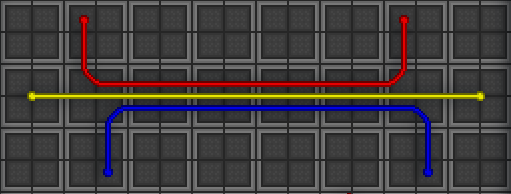
Layers do not connect, and can have separate powernets running along the same tile. Machines and terminals only connect to layer 2, yellow. Cable bridges can be crafted by using the cable coil inhand. Bridges link cables across layers on the same tile, or allow APC's/machines (those that aren't wireless) to connect to layers other than 2 when placed under them.
Wire-net Reset
This is Byond's attempt to "reset" the whole power net in order to deal with new/removed wires that shift the power value of a whole system. It will cause APCs to stop charging for a moment, and in huge nets it can shut down the charging of all APCs for a while.
Don't mess with wires unless you have to, it causes problems to everyone in both OOC (potential lag) and IC (power loss).
Pipes
Pipes are only constructed from Pipe Dispensers in Atmospherics. To use a Pipe Dispenser, follow these steps:
- Put Dispenser in a powered area.
- Wrench Dispenser to lock it into place.
- Click on the Pipe Dispenser with an empty hand and select the pipes you wish to use.
- You have a pipe to play with now.
- Wrench Dispenser to make it mobile once more.
Placing and Removing Pipes
 Disposal Pipes
Disposal Pipes
- Rotate the pipe to the direction you wish the pipe to be in.
- Wrench the pipe to the ground.
- Use a lit welder to fuse the pipe to the ground.
 Gas Pipes
Gas Pipes
- Rotate the pipe to the direction you wish (pay attention to gas pumps as they are direction dependent).
- Wrench into place.
- Turn on the pipe, if necessary.
How to Remove a Pipe
- Perform the step you used to set the pipe into place in reverse (make sure the pipe is powered off).
- Brace for any junk that might blast out of the pipe.





































































