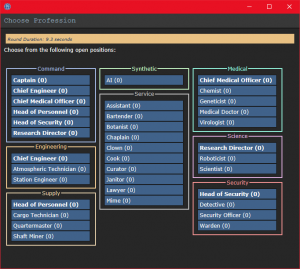User:Mook/Starting Guide
This guide is designed for ease of use for first-time players, so non-essential information is segregated into expandable text boxes. Reading these isn't necessary to get into the game, but it's recommended.
What is SS13?
| Tuterr, the Private Eye says: "Hmph. Fresh off the boat from Nanotrasen's recruitment office, huh? Let me tell you something, kid. You won't last five minutes on this floating deathtrap without help. You're as likely to be left for dead in a dark maintenance tunnel riddled with bullet holes as you are to get out of here alive. Lucky for you, I'm in a helpful mood today." |
Space Station 13 is a multiplayer sandbox that has a heavy focus on player interaction. In the year 2564, the megacorporation Nanotrasen has employed you as a staff member onboard their latest state-of-the-art research station. Nanotrasen claims to be researching plasma, a mysterious new substance, but are rumors abound that the station is little more than a twisted social experiment...
At the start of each round, each player is assigned a role onboard the station. There are many jobs, such as the scientist performing research and development of new technologies, the medical doctor trying to keep people alive with medicine and surgery, the shaft miner journeying into hellscapes to bring back resources for the station, or even the simple janitor toiling to keep the station clean. The game randomly chooses a a round type to throw a wrench in works, ranging from an all-out assault on the station by nuclear operatives, a sinister cult sacrificing crewmembers to summon their god, or more commonly, good ol' fashioned traitors. Every round on Space Station 13 is different, and there are many different ways to play.
Before Playing
READ THE RULES! It is imperative to at least read and understand the Main Rules before connecting for the first time, or else your time on the servers may end very quickly. Some common new player mistakes to avoid include:
- Being violent towards other crew members without any reason, particularly murderboning. The role of |antagonists are generally selected at the beginning of the round, and a visible alert and audio cue at roundstart to notify you if you are selected. Let the bad guys do their thing while you stay with the crew and learn the game. Going ballistic and then telling the admins you were "roleplaying an insane person/serial killer" when they ask may get a chuckle or two, but you'll still get banned.
- Asking questions about the ongoing round in OOC (out-of-character) chat, AKA IC in OOC or some variation of "Icky Ocky." In general, if it relates to your character/job, a situation on the station, or someone can figure those out from your words, don't say it. It's okay to discuss the current round in deadchat, and admins are available for any question in a private F1 adminhelp message.
- Not following the name format of "Firstname Surname" when creating a human character. Other humanoid races such as lizards, plasmamen, ethereals, and mothpeople have their own naming conventions. Mimes and clowns are exceptions to this policy.
The admin team generally tries to give players the benefit of the doubt, so it's okay to mess up. Be polite and willing to learn from your mistakes and you won't be in trouble. You can press F1/the adminhelp button at any time to send a message directly to the admin team if you have any questions.
One last point: please, remember the human behind the screen. Everyone is here to play a silly spaceman game, so keep that in mind before you ruin someone's round by bashing their brain in with a toolbox because they took your multitool.
Setting Up
Make your way to the BYOND download page and download the client. Once you've downloaded, installed, and logged into the client, you've done everything you needed to do on the client and can safely close it. With BYOND installed and your account logged in, you can access a server link and choose to open it with BYOND to join a game directly. The /tg/ servers, around which our wiki is based, are:
| Basil (US-West) | Sybil (US-West) | Terry (EU) |
| Manuel (Roleplay/US-West) | Campbell (Roleplay/EU) | Events Hall (Sandbox/EU) |
Terra-Gov Marine Corps has a vastly different playstyle than the above servers, and as such has its own wiki and starting guide.
Links to all current servers and their player counts are available at the tgstation13.org website. If joining by clicking a link doesn't work, open the BYOND client, open location with Ctrl + O, then (if using a Windows computer) right-click the server name, select 'copy link address', then paste the link of the server you want to join in the client.
Set Up
Character Creation
Once you've connected to a server, you'll be greeted by the lobby. If this is your first time playing on /tg/station, you'll need to create a character. Click on ![]() in the lobby, and the character creation menu will open.
in the lobby, and the character creation menu will open.
From the top-left of your character preview, you can rotate your character, select a race, and select your sex. For now, just ensure that your species is set to human. As a human, you are usually protected by the Asimov laws built into the synthetic roles and are able to eat most recipes the chef can cook.
In space, surrounded by robots and monsters and wizards, your sex and gender do not have any mechanical impact. Satchels and backpacks have identical stats, while duffelbags can hold more items but slow you down. Other clothing options are just cosmetic.
Design your character's appearance as you deem fit, or press "Randomize" if you don't care, and select choose a name. Generally, humans follow the "Firstname Surname" naming convention. Other naming options (opened by pressing the three vertical dots on the right of the name) include your name as a cyborg, AI, clown, mime, and religious identities for chaplains, but feel free to ignore it for now: You can change all options between rounds.
Security department and Uplink Spawn Location are tied to Security Officers and traitors respectively, so don't worry about those for your first few rounds.
Once you are happy with your character, you can select the next tab.
Occupations
| Tuterr, the Private Eye says: "You're brand new here so consider what sort of stuff you want to do. Wanna help people recover from their workplace injuries and dismemberment? Consider applying for our Medical Doctor program. Wanna unravel the mysteries of the universe, and also make massive, massive explosions? Get your degree in theoretical physics and become a Scientist. Wanna put your back into work and really get down and dirty with the station? We got openings in our Botanist, Chef, and Janitor programs. If you're here at the start of the shift, those'll put you in your workspace, with plenty of tools to get the job done. Nanotrasen usually has checks to make sure fresh meat doesn't get to be the Captain, but if you somehow end up in that position... Well, you'll probably end up another case for me to solve." |
When the game begins, the server checks each player's occupation preferences and assigns jobs accordingly, starting by assigning "High" preference jobs first, then "Medium," then "Low." Some roles have limited player counts - for example, there is only one Captain], there can be two janitors, and there is no limit on assistants. Some jobs that are critical to game progression and station function are locked until a specific amount of playtime in certain roles has accumulated. Check the job selection and assignment page for more info.
For now, some low-responsibility jobs great for learning the game's mechanical control and pace are:
- Cargo Technicians work directly with the quartermaster to ensure
Cargonia will never fallthe station receives much needed supplies. Utilize the comradery between the other technicians and your boss to learn communication skills and command relationships in this game. - Janitors work hard to keep the station clean. This job can efficiently teach inventory management and a station's layout. Just take care when venturing into maintenance tunnels by your lonesome for long. Who knows what dwells in the dark.
- Chefs are a solid introduction to interacting with equipment and combining/crafting objects. The botanists will supply many ingredients
and drugsfor you to experiment with. - Prisoners are separated from the rest of the station through the brig, which grants them a buffer from the chaos of the station. Learn the game inside your own bubble without worrying too much about the bloodshed happening in the station's halls.
- Assistants are, like prisoners, without responsibilities or expectations. Unlike prisoners, they inhabit the station proper and are thus vulnerable to all its wonders and horrors (mostly horrors).
Or, if you'd prefer something with more difficulty and responsibilities:
- Shaft Miners are often away from the hustle of the crew and can take time learning the controls while being helpful to the station. They are also in prime positions to teach newer players about combat, should one feel dangerous. Put on your suit, turn on your internals, read the page on your job, and get to mining! Beware, overconfidence and overextending can lead an unwary miner into some very dangerous situations.
- Paramedics are the first step towards being a Medical Doctor, and are in the prime position to teach newer players about the game's health and medicine systems.
Finally, at the top right, ensure the dropdown menu has selected either "Return to lobby if unavailable" or "Join as Assistant if unavailable." The last option, "Join as a random job if unavailable" will throw you into any available job, including the joke roles or high-responsibility roles like Quartermaster.
Antagonists
For your first few games, make sure all [[Jobs#Antagonists||antagonist options are disabled. All antagonist jobs have the responsibility of improving the excitement of a round, and many make do with complex or specialized mechanics to do so.
Quirks
Quirks can add new passive mechanics to a game; some with subtle effects, others more extreme. Each quirk has a cost associated with it that you can use to purchase positive traits like an occasional mood boost or healing while drunk.
Joining the Game
Now that you've created your character, you're ready to join the game. (You may want to continue to read the guide before jumping in.)
There are two possible options here - the lobby screen will either display ![]() or
or ![]() .
.
This is ideal, because you'll be playing the round from the beginning, when things are the going to be calm and allow you to get your bearings in a relatively safe environment. Toggle the button to Ready, then wait for the game to begin. (You can see the time until the game begins on the Lobby tab, on the top right of the game window.)
Pressing Observe will spawn you as a ghost, which is essentially a spectator - you won't be able to spawn normally until the next round if you select this option!
Click on the button, and a window will pop up asking you to choose a profession. The jobs available will vary, but Assistant is always available*. The numbers in the brackets next to the job title show the current number of players who have been assigned that job for the round, if there is a zero inside the brackets, no one has been assigned to that job for the round. When you click on the job you want, you'll be brought to the station via the arrival shuttle. You'll start out on a transit shuttle that will dock at the station in a few seconds. You'll also be strapped into a chair, so don't forget to unbuckle yourself (click your seat, the Buckled HUD icon, or press B if hotkey mode is enabled).
*Sometimes, at the start of a round, a different service job is chosen to be the infinite slots job at random. If Assistant is not available, just click the one with the highest numbers.
Interface 101
| Tuterr, the Private Eye says: ""Interface"? What the hell are you talking about, kid? "Blue buttons?" Geez, you've been here for five minutes and you're already cracking. Hmmm... *recorder crackles* Note to self - check atmospherics. Gas might be poisoned." |
Character Control
The biggest barrier to entry into Space Station 13 is the controls. The UI is, at a glance, complex and the controls are unintuitive at best. Thankfully, once it clicks you'll never have an issue with it again. Maybe. Hopefully. Don't let it overwhelm you - after a round or two of practice, you should be fine.
- (1) The leftmost icon
 is your clothing tab. You can left-click
is your clothing tab. You can left-click  Ordinary left-click. It doesn't matter if Combat Mode
Ordinary left-click. It doesn't matter if Combat Mode  Enable with 4, disable with 1 or toggle with F by default. Left-clicking people with an empty hand will Harm
Enable with 4, disable with 1 or toggle with F by default. Left-clicking people with an empty hand will Harm  them if on, or Help
them if on, or Help  them if off. Prevents you from switching places or being pushed when colliding with people. is on or not. the icon to expand the tab (as seen right) to access what your (organic) character is currently wearing (or not) on their body.
them if off. Prevents you from switching places or being pushed when colliding with people. is on or not. the icon to expand the tab (as seen right) to access what your (organic) character is currently wearing (or not) on their body. - (2) The icons to the left of your hands are for items strapped outside your clothes: The suit storage
 , ID slot
, ID slot  , belt
, belt  , and backpack
, and backpack 
- (3) Your
 hands are the most important elements of the HUD. You have the ability to hold an item in each hand (unless an item takes up both hands). The highlight around one of the hands is the active hand. If you have an empty active hand and
hands are the most important elements of the HUD. You have the ability to hold an item in each hand (unless an item takes up both hands). The highlight around one of the hands is the active hand. If you have an empty active hand and  Ordinary left-click. It doesn't matter if Combat Mode
Ordinary left-click. It doesn't matter if Combat Mode  Enable with 4, disable with 1 or toggle with F by default. Left-clicking people with an empty hand will Harm
Enable with 4, disable with 1 or toggle with F by default. Left-clicking people with an empty hand will Harm  them if on, or Help
them if on, or Help  them if off. Prevents you from switching places or being pushed when colliding with people. is on or not. on an object, you'll pick it up/open it/use it. If an object is in your active hand and you
them if off. Prevents you from switching places or being pushed when colliding with people. is on or not. on an object, you'll pick it up/open it/use it. If an object is in your active hand and you  Ordinary left-click. It doesn't matter if Combat Mode
Ordinary left-click. It doesn't matter if Combat Mode  Enable with 4, disable with 1 or toggle with F by default. Left-clicking people with an empty hand will Harm
Enable with 4, disable with 1 or toggle with F by default. Left-clicking people with an empty hand will Harm  them if on, or Help
them if on, or Help  them if off. Prevents you from switching places or being pushed when colliding with people. is on or not. on something, you'll use the item you're holding on to what you just clicked.
them if off. Prevents you from switching places or being pushed when colliding with people. is on or not. on something, you'll use the item you're holding on to what you just clicked. - (4) Your pockets
 are additional storage locations for small items. Items stored in your pockets are hidden from view, but observers can tell if items are in your pocket.
are additional storage locations for small items. Items stored in your pockets are hidden from view, but observers can tell if items are in your pocket. - (5) Your actions and modifiers are the most complex of the bunch:
- The four small icons on the left are (clockwise from top-left):
- Languages
 where you can review your known languages and select your default
where you can review your known languages and select your default - Area Creation

- Crafting
 where you can look up recipes and craft items
where you can look up recipes and craft items - Navigation
 (where you can select a location and follow a holographic waypoint to reach the chosen location.
(where you can select a location and follow a holographic waypoint to reach the chosen location.
- Languages
- Combat Mode
 Enable with 4, disable with 1 or toggle with F by default. Left-clicking people with an empty hand will Harm
Enable with 4, disable with 1 or toggle with F by default. Left-clicking people with an empty hand will Harm  them if on, or Help
them if on, or Help  them if off. Prevents you from switching places or being pushed when colliding with people. is a toggle for when you're ready to get down and dirty in a brawl. Combat is a
them if off. Prevents you from switching places or being pushed when colliding with people. is a toggle for when you're ready to get down and dirty in a brawl. Combat is a cumbersome, awkward, and unfair endeavorrobust, rewarding, and tactical activity, and you will practice this skill sooner or later whether you want to or not. - The Run/Walk Toggle
 icon can be pressed to switch between running and walking. Running is faster, but walking has benefits, such as being able to walk over water without slipping - useful for when the janitor doesn't put wet floor signs down.
icon can be pressed to switch between running and walking. Running is faster, but walking has benefits, such as being able to walk over water without slipping - useful for when the janitor doesn't put wet floor signs down. - The body part selector
 icon is used to choose which body part you want to target. This is used for both targeting specific sections to heal, or targeting specific sections when attacking someone. Click a limb to target it. (You can target individual arms, legs, head, upper torso, groin, eyes, or mouth.)
icon is used to choose which body part you want to target. This is used for both targeting specific sections to heal, or targeting specific sections when attacking someone. Click a limb to target it. (You can target individual arms, legs, head, upper torso, groin, eyes, or mouth.) - On top:
- The Resist
 icon can be pressed to break out of
icon can be pressed to break out of 
 Hold CTRL and left-click a person with your hand empty. It doesn't matter if Combat Mode
Hold CTRL and left-click a person with your hand empty. It doesn't matter if Combat Mode  Enable with 4, disable with 1 or toggle with F by default. Left-clicking people with an empty hand will Harm
Enable with 4, disable with 1 or toggle with F by default. Left-clicking people with an empty hand will Harm  them if on, or Help
them if on, or Help  them if off. Prevents you from switching places or being pushed when colliding with people. is on or off. Repeat after a short delay to upgrade grab to aggressive (lvl 2), neck (lvl 3) and strangling (lvl 4)., restraints, and if you're on fire, is the "stop drop and roll" button.
them if off. Prevents you from switching places or being pushed when colliding with people. is on or off. Repeat after a short delay to upgrade grab to aggressive (lvl 2), neck (lvl 3) and strangling (lvl 4)., restraints, and if you're on fire, is the "stop drop and roll" button. - The Rest
 icon lets you lie down on the floor, and crawl into crates or under flaps. If you actually want to rest, click the Sleep verb in the IC tab.
icon lets you lie down on the floor, and crawl into crates or under flaps. If you actually want to rest, click the Sleep verb in the IC tab. - The Throw
 and Drop
and Drop  icons do what their names imply.
icons do what their names imply.  is self-explanatory, but
is self-explanatory, but  is a toggle - if it's on and you
is a toggle - if it's on and you  Ordinary left-click. It doesn't matter if Combat Mode
Ordinary left-click. It doesn't matter if Combat Mode  Enable with 4, disable with 1 or toggle with F by default. Left-clicking people with an empty hand will Harm
Enable with 4, disable with 1 or toggle with F by default. Left-clicking people with an empty hand will Harm  them if on, or Help
them if on, or Help  them if off. Prevents you from switching places or being pushed when colliding with people. is on or not. somewhere, you'll throw the item in your active hand at where you clicked. If it's on and you have an empty hand, you'll catch whatever is thrown at you.
them if off. Prevents you from switching places or being pushed when colliding with people. is on or not. somewhere, you'll throw the item in your active hand at where you clicked. If it's on and you have an empty hand, you'll catch whatever is thrown at you. - The Pull
 icon only appears when dragging something, and can be pressed to stop dragging an object.
icon only appears when dragging something, and can be pressed to stop dragging an object.
- The Resist
- The four small icons on the left are (clockwise from top-left):
Character Status
From top to bottom:
- Internals
 indicate whether you have an active supply of oxygen from a tank or not. You can press the icon to activate your internals if you have a mask on and a non-exhausted tank on your person.
indicate whether you have an active supply of oxygen from a tank or not. You can press the icon to activate your internals if you have a mask on and a non-exhausted tank on your person. - Morale
- Health
 is the indicator of your current overall health. As you take damage, the icon turns increasingly red
is the indicator of your current overall health. As you take damage, the icon turns increasingly red  until you enter Crit
until you enter Crit  .
. - Damage Locator indicates where on your body you are damaged. Match the body part selector
 to the damaged area when using healing items to properly heal.
to the damaged area when using healing items to properly heal. - Stamina File:Stamina.png
Alerts
Alerts will appear on the top-right of the HUD if something is wrong. The most common ones are:
![]() Oxygen warning - The air you're breathing doesn't have enough oxygen (or other substances) (black), or too much (red). You'll usually see a black oxygen warning from being exposed to space. Put on a gas mask and have an oxygen tank! You can put a small emergency oxygen tank in your pockets or belt if you don't want to be holding it, and if you can find a hazard vest or suit you can put it in the leftmost storage slot. You can find small oxygen tanks and masks in the survival box in your backpack and in blue oxygen emergency lockers. They don't last very long, though.
Oxygen warning - The air you're breathing doesn't have enough oxygen (or other substances) (black), or too much (red). You'll usually see a black oxygen warning from being exposed to space. Put on a gas mask and have an oxygen tank! You can put a small emergency oxygen tank in your pockets or belt if you don't want to be holding it, and if you can find a hazard vest or suit you can put it in the leftmost storage slot. You can find small oxygen tanks and masks in the survival box in your backpack and in blue oxygen emergency lockers. They don't last very long, though.
![]() Pressure warning - Pressure levels are too high (red), or too low (black). Low and high pressures can kill you. You'll usually see a black pressure warning from being exposed to space. Put on a space suit! There are space suits in the red fireman lockers.
Pressure warning - Pressure levels are too high (red), or too low (black). Low and high pressures can kill you. You'll usually see a black pressure warning from being exposed to space. Put on a space suit! There are space suits in the red fireman lockers.
![]() Toxin warning - You are breathing in toxic gases.
Toxin warning - You are breathing in toxic gases.
![]() Fire warning - The air is hot enough to burn you.
Fire warning - The air is hot enough to burn you.
![]() Freeze warning - The air is cold enough to freeze you.
Freeze warning - The air is cold enough to freeze you.
![]() Temperature warning - You're too cold or too hot.
Temperature warning - You're too cold or too hot.
![]() Hunger warning - You're either fat, hungry, or starving. Being fat slows you down considerably, so consider eating less.
Hunger warning - You're either fat, hungry, or starving. Being fat slows you down considerably, so consider eating less.
Controls
Main article: Controls

There might seem like quite a few controls, but don't worry - you'll only be using a few the majority of the time. There are a lot of edge cases in SS13, due to the sheer nature of features and content available. You can check this page for a list of every keybinding. Although your control scheme was changed to Hotkeys in the Game Preferences menu, it may not have applied itself - if there is a large red bar going across the bottom of the chat window, click somewhere on the game window and press Tab. This is the manual toggle for hotkey mode - if the bar changes to white, you're good to go.
- Use WASD to move.
- Press T to talk in-game.
- If you insert ; at the beginning, you'll transmit your message to the general chat radio. You can look up department-specific radio shortcuts here.
- Press O for OOC chat.
- Be careful not to mix the two chat buttons up - your cry for help might end up going in OOC, where anyone can see it at any time.
- Press M to write a custom emote.
- This is for nonverbal actions - for example, writing "sighs." in the text box would show as "[Character Name] sighs."
 Ordinary left-click. It doesn't matter if Combat Mode
Ordinary left-click. It doesn't matter if Combat Mode  Enable with 4, disable with 1 or toggle with F by default. Left-clicking people with an empty hand will Harm
Enable with 4, disable with 1 or toggle with F by default. Left-clicking people with an empty hand will Harm  them if on, or Help
them if on, or Help  them if off. Prevents you from switching places or being pushed when colliding with people. is on or not. on objects in the game world to interact with them. For most objects, you'll need to be adjacent to or on top of them.
them if off. Prevents you from switching places or being pushed when colliding with people. is on or not. on objects in the game world to interact with them. For most objects, you'll need to be adjacent to or on top of them.
- This is used for things such as interacting with computer terminals, picking up items, using an item on something, or attacking someone.
- Your selected hand is the one that will pick up an object (if empty) or use the object in that hand (if holding something). You can tell which is selected by the highlighted box around one of your hands.
- Shift +
 Ordinary left-click. It doesn't matter if Combat Mode
Ordinary left-click. It doesn't matter if Combat Mode  Enable with 4, disable with 1 or toggle with F by default. Left-clicking people with an empty hand will Harm
Enable with 4, disable with 1 or toggle with F by default. Left-clicking people with an empty hand will Harm  them if on, or Help
them if on, or Help  them if off. Prevents you from switching places or being pushed when colliding with people. is on or not. on something to examine it.
them if off. Prevents you from switching places or being pushed when colliding with people. is on or not. on something to examine it. - Shift +
 Ordinary right-click. It doesn't matter if Combat Mode
Ordinary right-click. It doesn't matter if Combat Mode  Enable with 4, disable with 1 or toggle with F by default. Left-clicking people with an empty hand will Harm
Enable with 4, disable with 1 or toggle with F by default. Left-clicking people with an empty hand will Harm  them if on, or Help
them if on, or Help  them if off. Prevents you from switching places or being pushed when colliding with people. is on or not. something to open the context menu, which can be used for a variety of things.
them if off. Prevents you from switching places or being pushed when colliding with people. is on or not. something to open the context menu, which can be used for a variety of things. - Ctrl +
 Ordinary left-click. It doesn't matter if Combat Mode
Ordinary left-click. It doesn't matter if Combat Mode  Enable with 4, disable with 1 or toggle with F by default. Left-clicking people with an empty hand will Harm
Enable with 4, disable with 1 or toggle with F by default. Left-clicking people with an empty hand will Harm  them if on, or Help
them if on, or Help  them if off. Prevents you from switching places or being pushed when colliding with people. is on or not. on something to drag it.
them if off. Prevents you from switching places or being pushed when colliding with people. is on or not. on something to drag it.  Click-drag. Click-dragging is used for a couple of specific actions.
Click-drag. Click-dragging is used for a couple of specific actions.
- For example, to climb onto a table, drag and drop your character to the table.
- To put things on/take things off of someone, drag and drop their character onto yourself. (To put things on them, you'll need to have the item in your selected hand.)
- You can open a container without holding it in your hand by Alt-clicking it or click-dragging it onto yourself. This also works for storage items you're wearing, which is useful if your hands are full.
Gameplay Concepts
| Tuterr, the Private Eye says: "You know, as much as I like to rib the fresh meat, it doesn't really matter if something happens to them - Nanotrasen thinks death is a waste of money, they'll just get revived or something. What? Oh, shit, I gotta go. *click* You, uh, didn't hear that - right, kid?" |
Before getting into anything else, it's important to note that since SS13 is such an open-ended game that many other people with varying degrees of experience and hostility are playing, things may go wrong - the station might have been almost entirely consumed by a singularity, a traitor could attack you with a powerful weapon, or something no one could have predicted will kill you. It's important to not let death get to you - Rule 10 exists for a reason! There are multiple ways you can be brought back into the game - don't get frustrated if something happens early or often.
There are a few specific concepts that are often stumbling blocks for newer players, so let's address those first. (These are all in expandable boxes to save space, but it's not a bad idea to read them beforehand.)
Using your Hands
One of the things the majority of new players have trouble with is the hands system. It's not complex once you've figured it out, but it can be difficult to understand without help.
You have two hands at your disposal. The bright box around one of your hands is the selected hand. This is the hand that's used whenever you click on something.
If it's empty, you'll either pick up an item, or interact with something (like a computer terminal or vending machine).
If you are holding an item, you'll use that item on whatever you click on. If they are compatible, you'll use the item without issue. If they aren't, you'll attack what you clicked on with that item.
If you are holding an item and click on a storage object, you'll store that item in/on the object. If you want to open the storage item, Alt + click the item or click-drag the item onto your sprite. You can also pick it up with one hand and click it with the other hand.
Combat
Combat in SS13 is very heavily focused on who falls over first. If you're prone, you've likely lost. This means items like soap ![]() or disablers
or disablers ![]() are extremely useful.
are extremely useful.
If you get into a fight, consider your options - it is often best to try and simply run away. If you think you can disarm your opponent, you could turn the tables by taking their weapon. Combat in SS13 is fast-paced and revolves around a lot of back and forth swipes, almost like a strange joust between 2D spacemen.
Getting better at combat in SS13 requires practice - there's only so much you can be taught. The rest is learning how to create and take advantage of opportunities. Hopefully, you won't have to get into many fights as you start out.
To learn more about combat and how to win fights, see the Guide to Combat.
Damage
There are a few different damage types in SS13. Some common ones are brute, burn, toxin, and suffocation. If you take enough damage (100+ damage accumulated over the entire body) you'll fall unconscious into critical condition, better known as Crit. If left untreated in this state, you'll slowly suffocate until you die. You won't be able to view exact damage numbers without a Health Analyzer, so err on the side of caution. Read more about damage types here and see the Guide to medicine to learn how to best treat them.
Hazards
Unfortunately, the station isn't going to slow down for you to get your bearings. Shit can hit the fan, and when it does it'll be mean, hard, and in a hurry. Sec can harass you for being in the wrong place at the wrong time, any number of antagonists may be causing mayhem, or the walls may even explode and suck you out to the vacuum of space! These things happen, and the best course of action at the start would be to just run away, radio for help, then carry on your way - worry about being a hero after you learn how to smoke a cigarette. The worst thing that can happen is you die, and even then it may only be temporary: doctors experienced in medicine can revive you from practically any state, and there's always the fast and timeless method of popping your brain into a synthetic body. Even botanists have a way of reviving people, if they stop growing weed to actually do it.
If you're ever stuck in-game and unsure how to do something, you can:
- Experiment (often resulting in
disasterfun) - Consult this wiki
- Ask other folks in your department
- Query over the radio
- F1 Ahelp it
If you feel someone is griefing you or unjustly attacking you, you can F1 Adminhelp it.
Playing the Game
| Automated Arrivals says: "Welcome to the station, crew. Enjoy your stay." |